Stop Loss Manager
Intro
Following this article will guide you through the Stop Loss Manage's first steps. The article is designed to cover only some aspects of the product. Generally all of our products are engineered to be ready-to-use, which means none of the input parameters has to be adapted. Of course, you should do it for specific assets or individual preferences. Working through this article first and then continuing with the detailed user manual is recommended.
Installation
First, please download the installer for the Stop Loss Manager with the web-based downloads portal. If you still need to subscribe to a Stop Loss Manager subscription plan, you can find all available plans here and how to start a subscription.
Please consider that some browsers may throw a warning and question whether to keep EXE files. In this case, you want to do that. After the download, you will find a setup file in your download folder. Please double click on the setup file to start the installation.
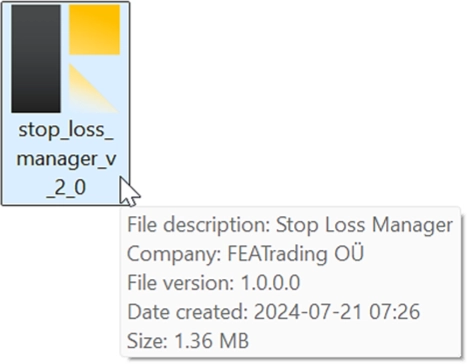
Some users might see a warning from Windows when trying to run an EXE file. This warning can be bypassed by clicking on More info and then choosing Run anyway. It is planned to resolve this issue soon; in the meantime you can use the provided workaround. Please proceed with the setup and follow the instructions presented. During the installation, you'll be asked to select the MetaTrader instance on your computer where you want to install the Stop Loss Manager.
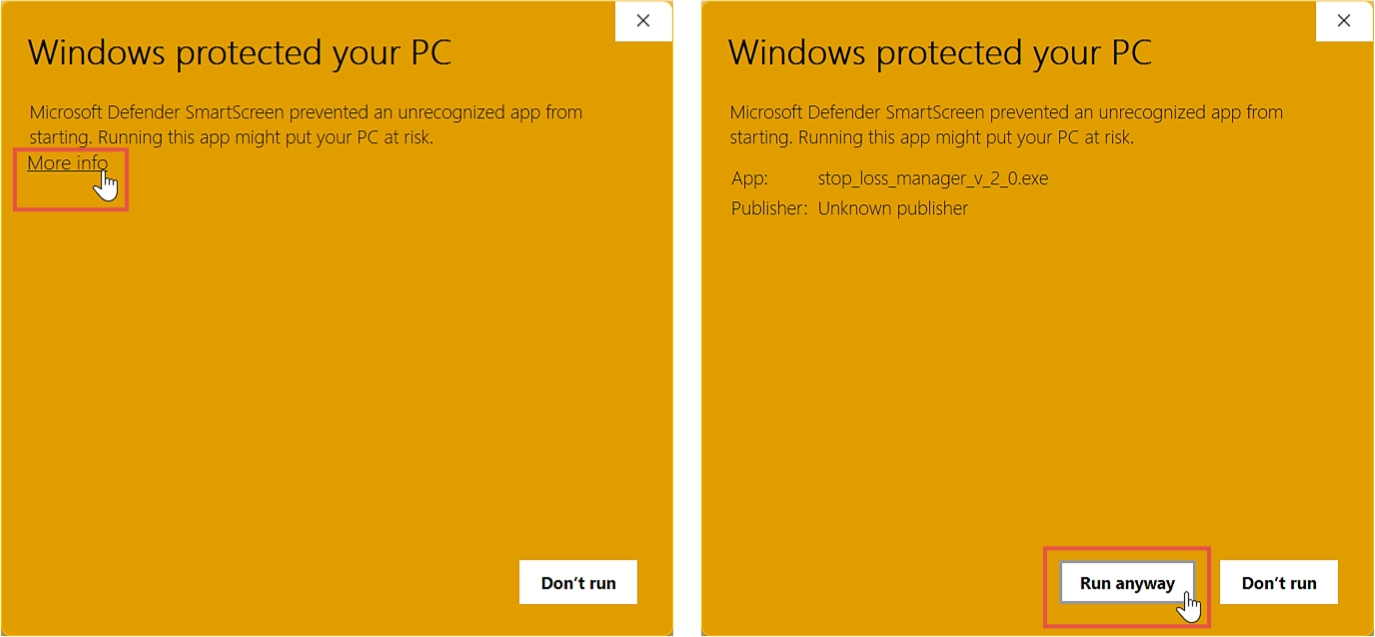
Your Stop Loss Manager is now installed and ready to assist you with advanced and professional methods for stop loss trailing!
Start of application
As the product interacts with a backend server, you'll need to adjust some settings in your MetaTrader. Please open the instance of MetaTrader you chose during installation and go to the Options menu.
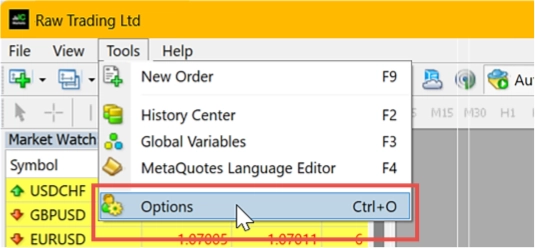
Next, please navigate to the Expert Advisors tab and check the boxes for Allow automated trading and Allow DLL imports. Stay calm about the warning associated with the second option. The Stop Loss Manager uses some native Windows libraries to communicate with the backend license server, which simplifies the management of your license through the dashboard web interface.
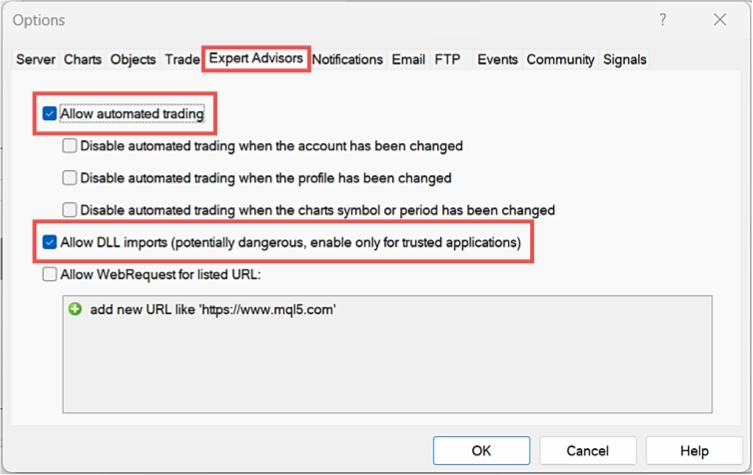
The application can only be used when the account information matches with the one connected to your subscription. Thus, ensure that you're logged in with the correct trading account. In the MetaTrader navigator view, you can find the Stop Loss Manager under FEA Trading - MT4 - Stop Loss Manager respectively FEA Trading - MT5 - Stop Loss Manager in case you use MetaTrader5. To start the application, double-click on it or drag and drop it onto a chart in your chart view.

A welcome panel is displayed every time you start the Stop Loss Manager. This panel allows you to verify the version number and adjust the input parameters. If you wish to modify the default settings, please open the Inputs tab. The Stop Loss Manager initiates with the average true range trailing method by default. This method adjusts the stop loss based on the most recent short-term volatility. In many instances, the default settings yield robust stop loss trailing results. If you wish to alter the trailing method or specific parameters of its operation, please refer to the user manual to better understand each trailing mode and how to modify them.
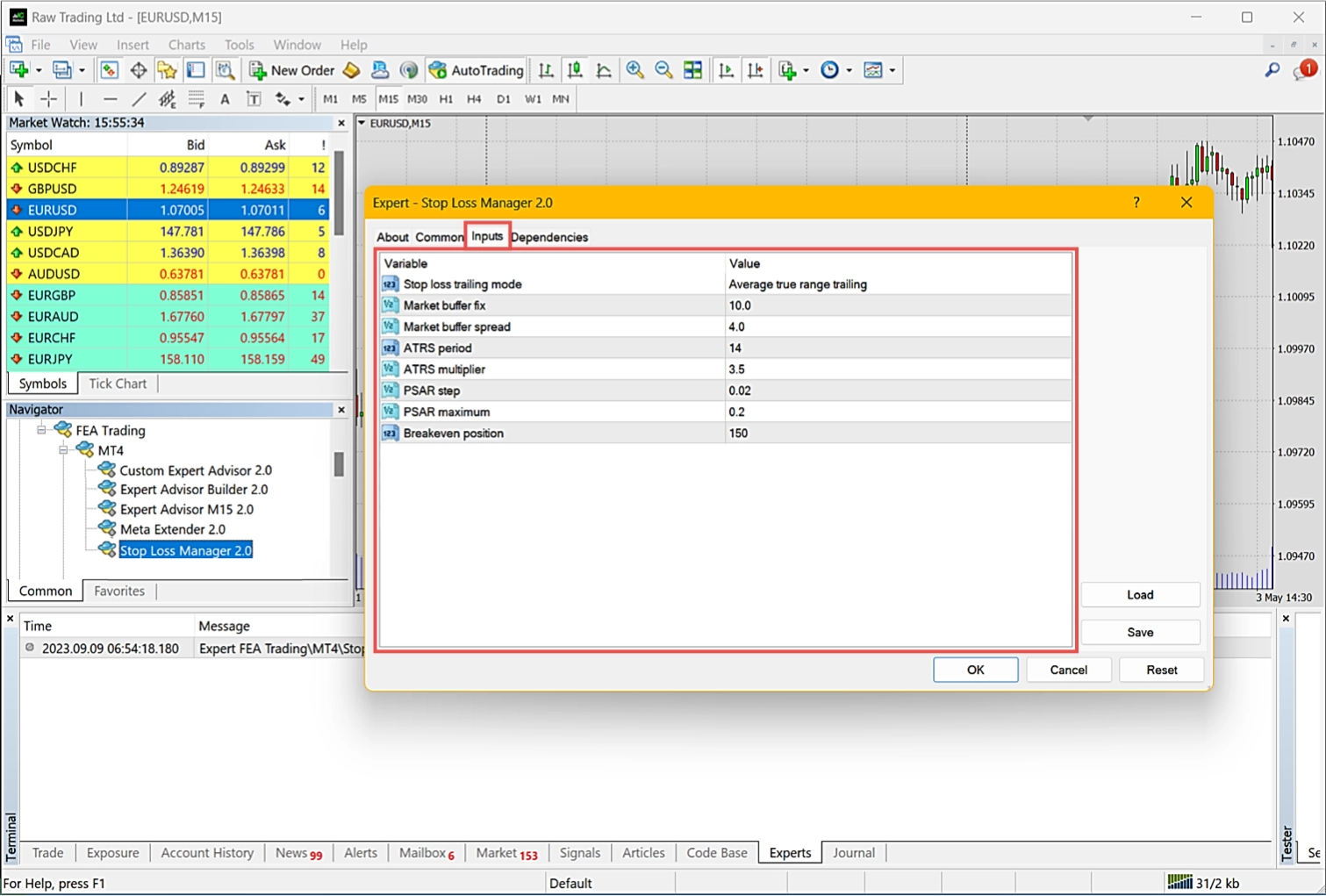
The Stop Loss Manager is now operational on the chart you've opened. You should maintain the timeframe within which you initiated the Stop Loss Manager. If you wish to change the timeframe, remember that it could alter the stop loss characteristic. While it's beneficial to consider chart characteristics across different timeframes, opening a second chart window is recommended.
Trade as usual
Now, let's put the Stop Loss Manager to work. You can initiate an order as you usually would. Rather than setting an initial stop loss by yourself, you can rely on the Stop Loss Manager to determine a suitable initial stop loss based on the current market conditions. You're free to select any type of execution. For market orders, the initial stop loss is established immediately after the trade is opened. The initial stop loss is set for pending orders when the order is executed.
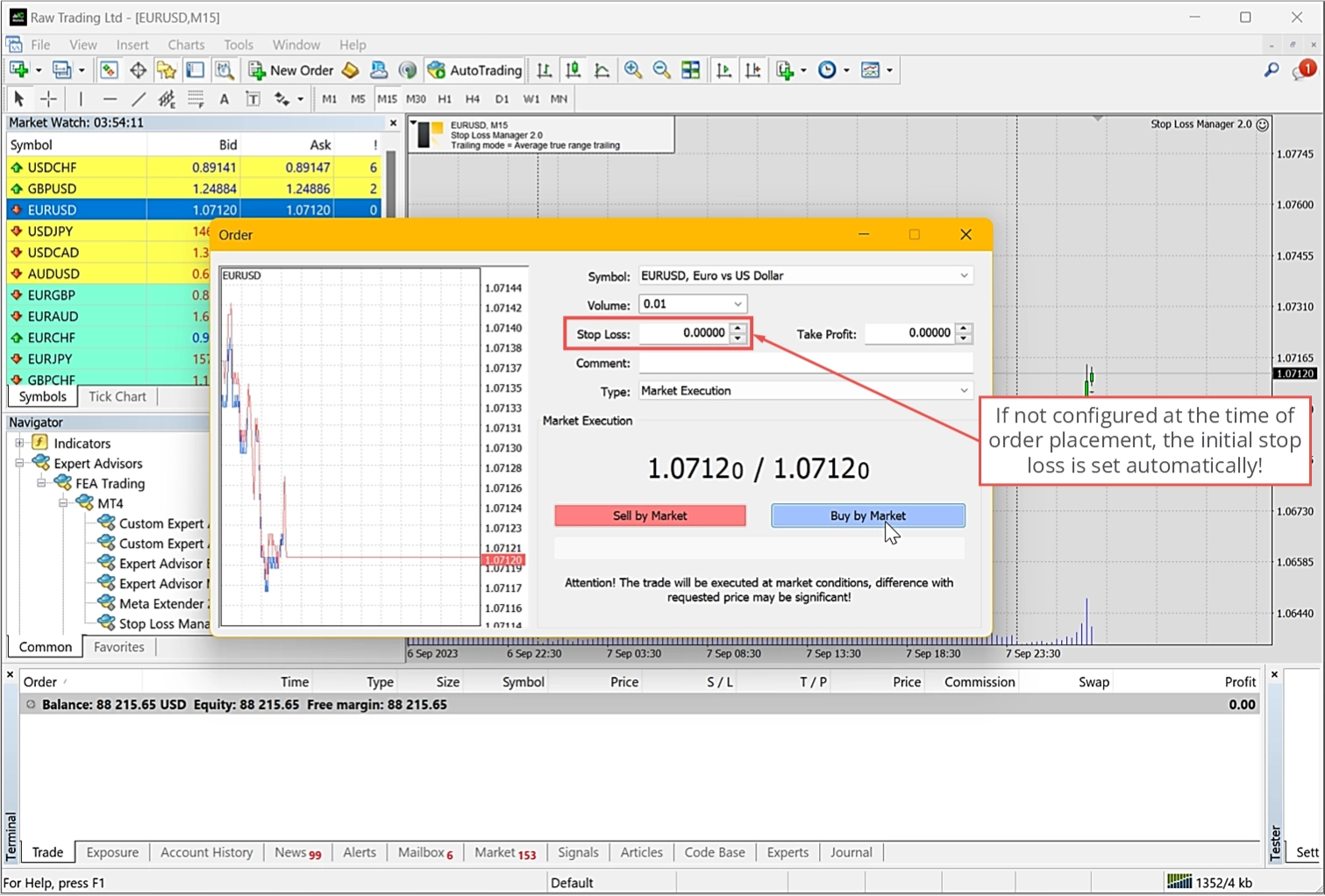
You'll notice that an initial stop loss is automatically established. Furthermore, the stop loss is now autonomously managed based on the chosen trailing method. This method is displayed in the status field at the top right of your chart. Each modification to the stop loss is illustrated on your graph, allowing you to track and validate the trailing throughout the lifecycle of a trade.
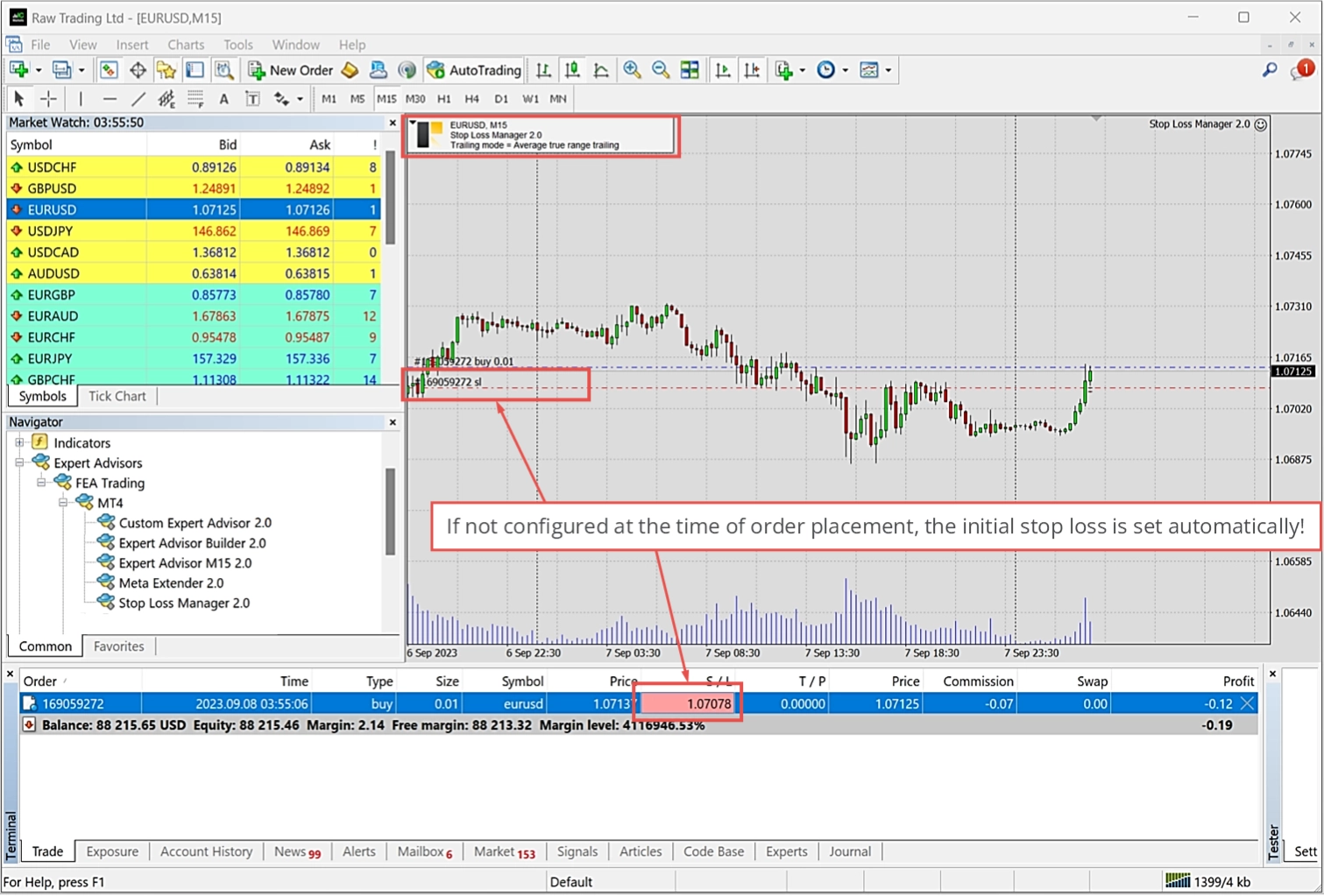
You're now successfully utilizing the Stop Loss Manager. In summary, this potent tool allows you to step away from your computer, eliminating the need to monitor and manually adjust stop losses constantly.
Influenced orders
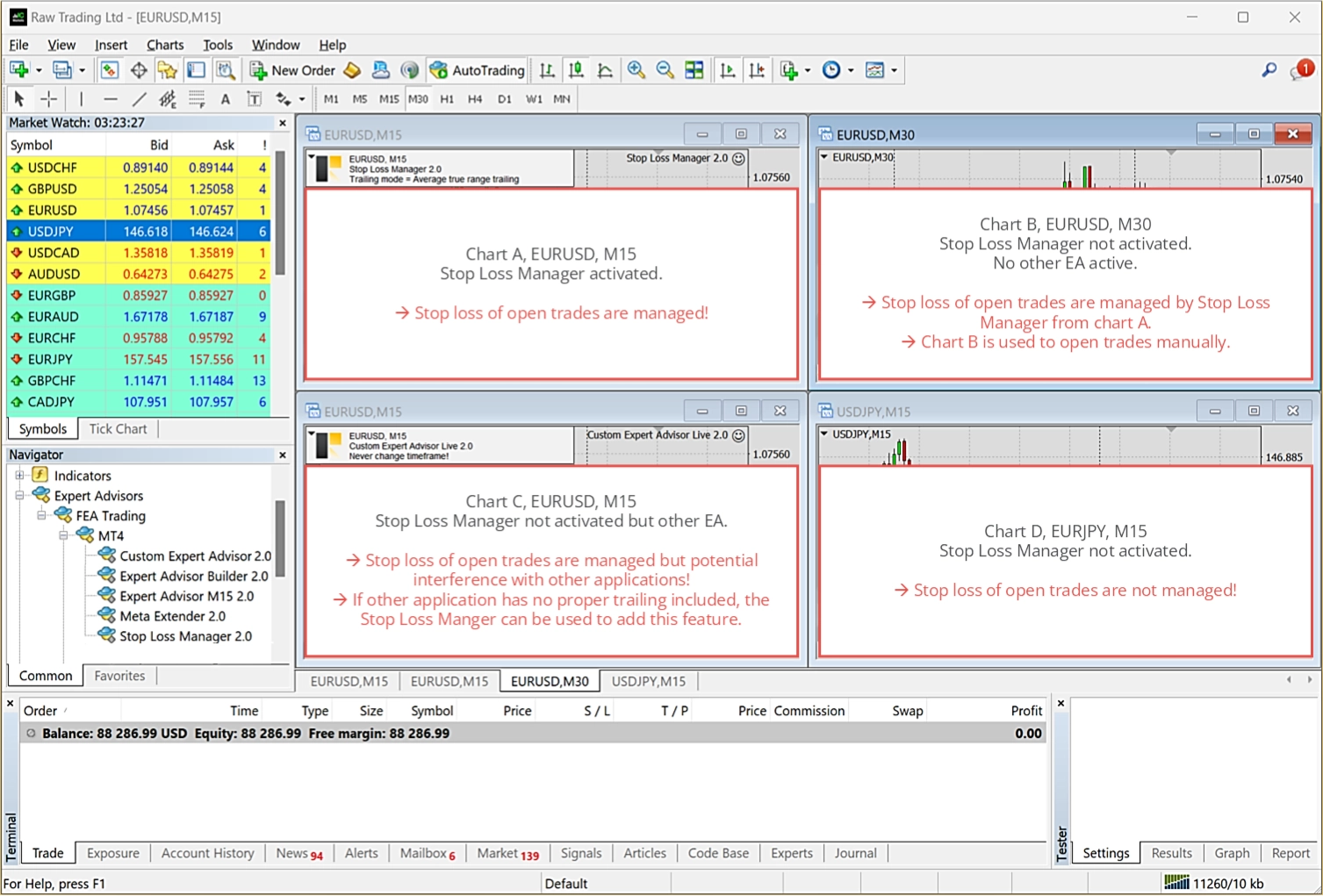
What would happen if you activate multiple Stop Loss Managers on the same symbol but different charts? It is strongly advised not to do this, as the Stop Loss Manager is designed to manage the stop loss trailing behavior for a specific symbol, regardless of which chart the trade was opened. If you're interested in using multiple trailing methods for the same symbol simultaneously, the Meta Extender might be worth considering. This advanced application allows you to manage and alter the trailing method individually per trade. For instance, a trade could start with a breakeven trailing. If the trade enters a highly profitable zone, the trailing method can automatically switch to an average true range based trailing.
The principle of the Stop Loss Manager is to manage all trades per symbol, which enables a convenient use case. You can activate the Stop Loss Manager on your computer and open trades with your mobile MetaTrader from anywhere. Assuming this occurs in the same trading account, the Stop Loss Manager executed on your computer will also manage the trade opened with your phone.
For more information on this topic, please refer to the following recommended articles: