Signova
Intro
Signova is our ready-to-use automated trading system (Expert Advisor) built to the highest standards. Think of it as your digital investment manager: it watches the markets, adapts to changing conditions, and manages risk automatically. Just like a professional advisor, Signova needs very little from you. Simply adjust a few basic settings (or use the defaults), and you're ready to go.
Installation
You can download the installer directly from the product page in your downloads portal. Your browser might show a security warning about EXE files. Just click to keep the file.
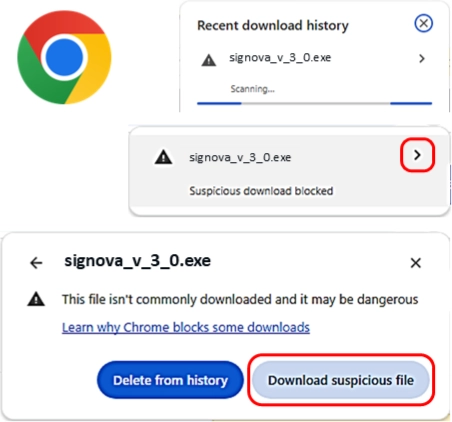
Once downloaded, double-click the setup file to begin. Windows may display a security warning. This is normal. Simply click More info, then Run anyway to continue.
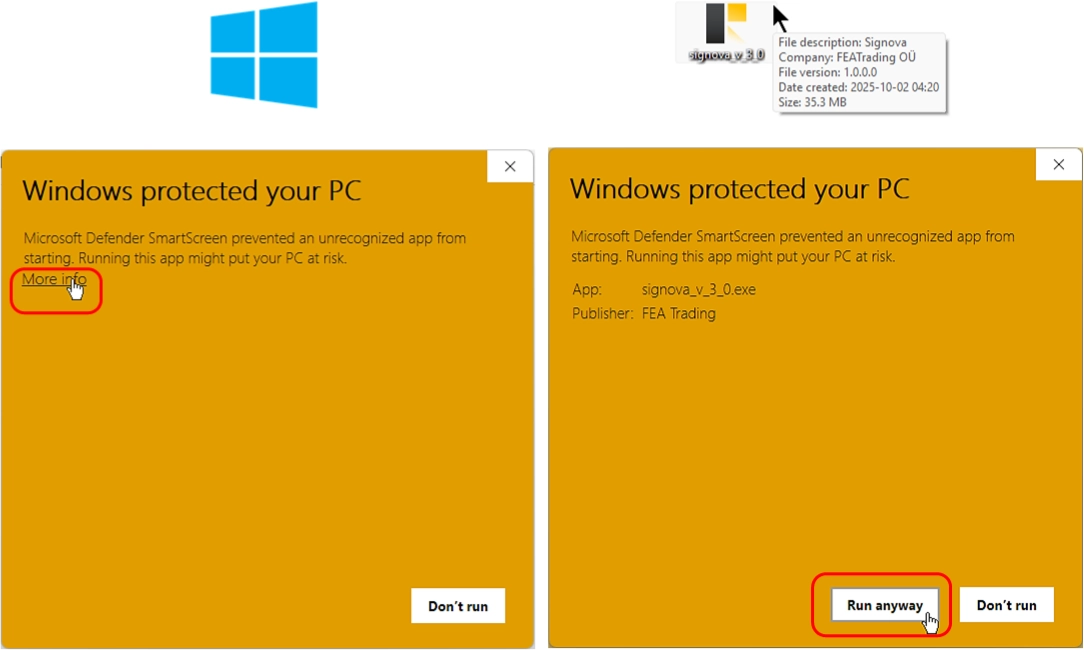
We're working on resolving this, but for now, follow the steps shown below.
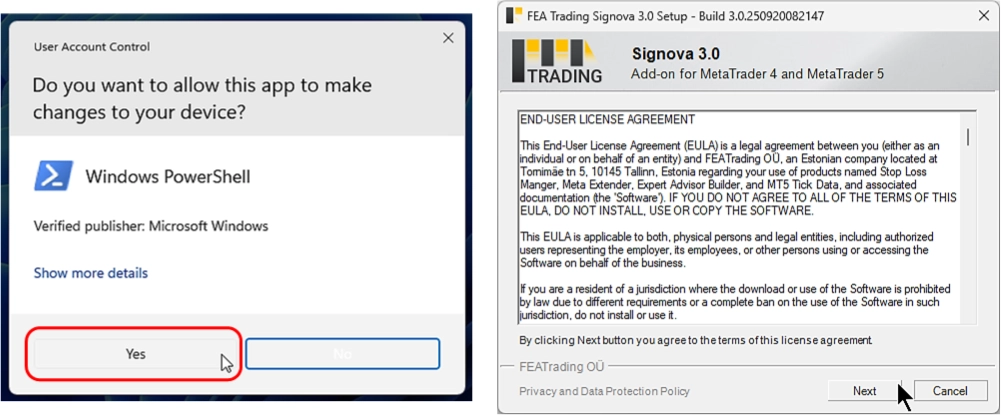
Next, the installer will ask which MetaTrader platform you'd like to use with Signova. Select one or more MetaTrader installations and complete the setup.
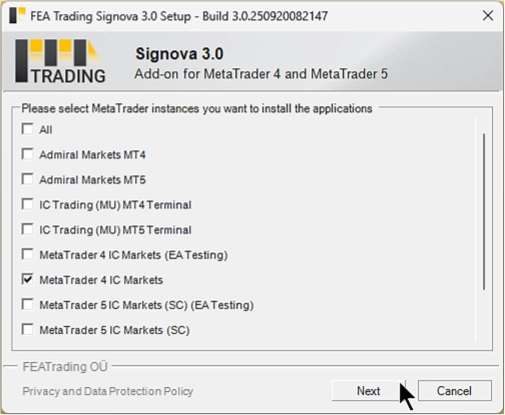
Start application
Signova connects to a news server to stay updated on economic events, which helps optimize its trading performance. To enable this, you'll need to adjust a few settings in MetaTrader. Open the MetaTrader you selected during installation and go to the Options menu.
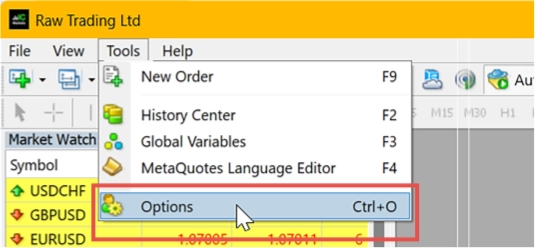
Click on the Expert Advisors tab and make sure both Allow automated trading and Allow DLL imports are checked. Don't worry about the security warning for the second option. Signova needs this to access Windows software so it can communicate with the news server.
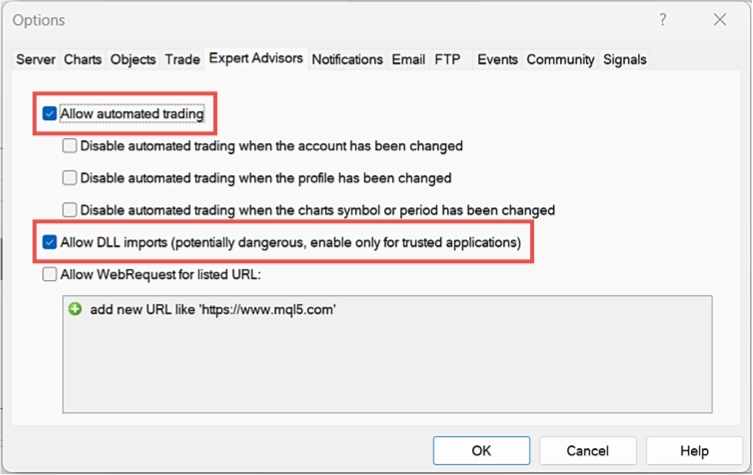
Signova only works with the trading account linked to your subscription (the one you set up during checkout). If you need to change accounts, you can do this in your subscription management portal. Make sure you're logged into the correct trading account in MetaTrader.
You'll find Signova under FEA Trading - MT4 - Signova 3.0 in the MetaTrader navigator. Like any Expert Advisor, Signova needs to run on a chart. To open a chart, right-click any symbol in the market watch and select Chart Window.
We recommend using EURUSD with H1 as the timeframe.
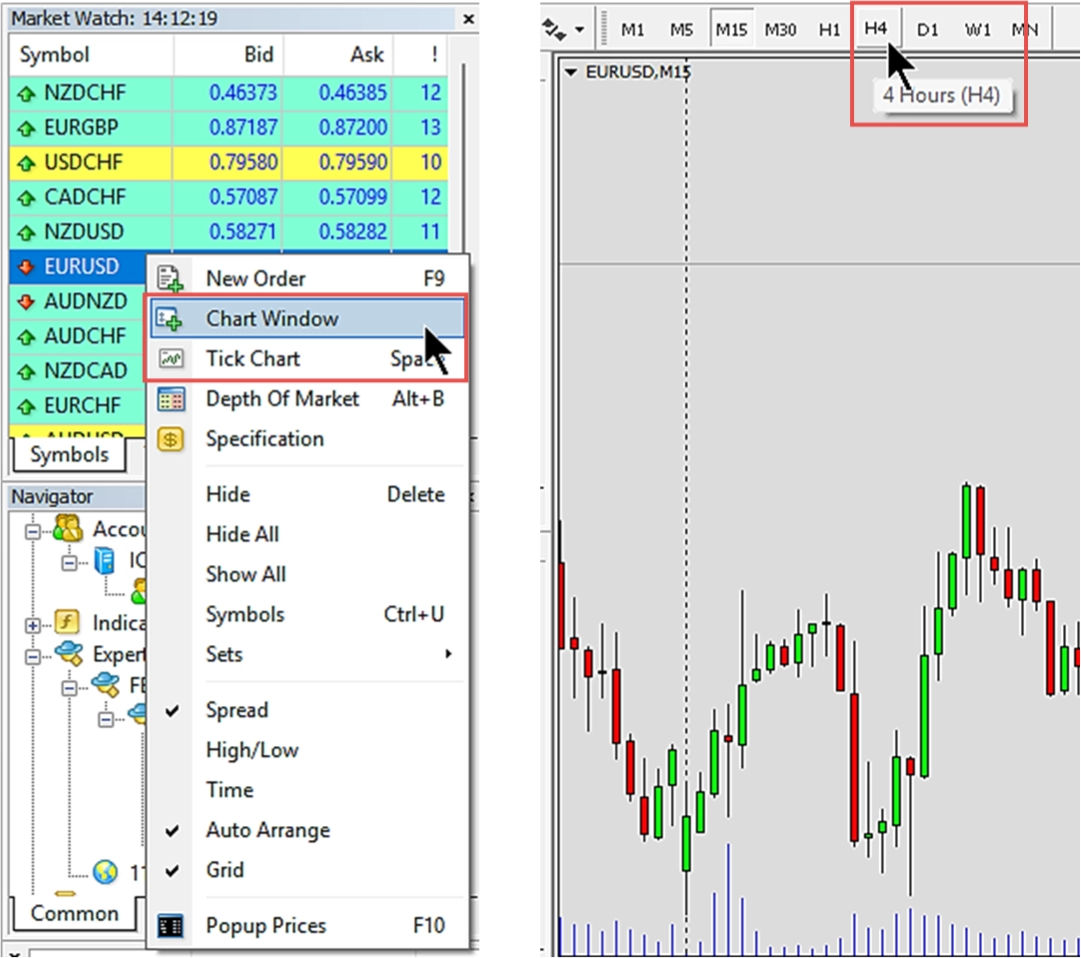
To start Signova, simply double-click it or drag and drop it onto your chart.
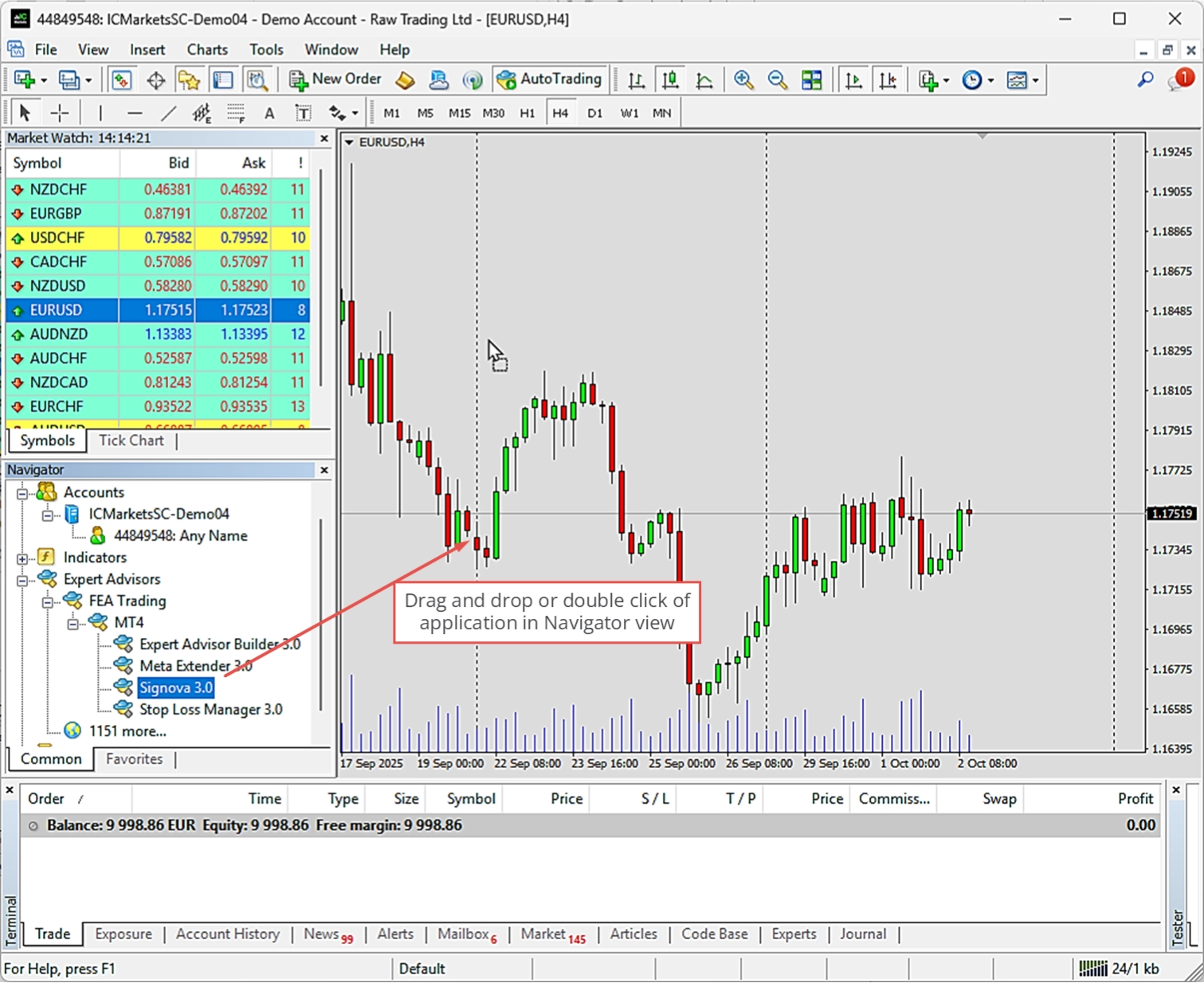
Signova works on both live charts and in the strategy tester.
Risk preference
Every time you start Signova, a welcome dialog appears where you can adjust the input parameters if needed. To view these settings, click on the Inputs tab. In most cases, you won't need to change anything here.
The most important setting you'll see is the volume configuration, which controls your risk level. Unlike other Expert Advisors that require complex setup, Signova adjusts its trading logic automatically. Your main decision is simply how much risk you're comfortable taking.
The default risk settings are carefully balanced to provide low drawdown while still achieving good profits. You can always lower the risk if you prefer, but only increase it if you fully understand the implications.
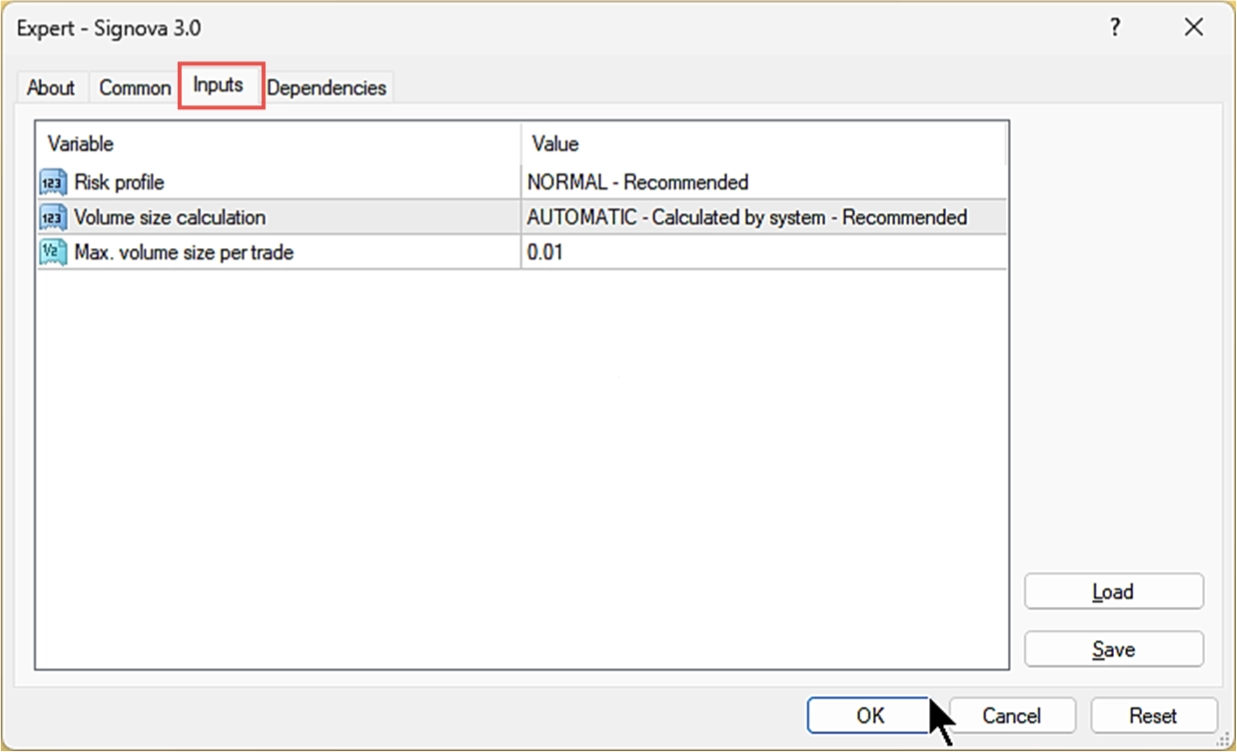
Risk preference - Risk profile
The Risk profile parameter lets you adjust how much you trade per position.
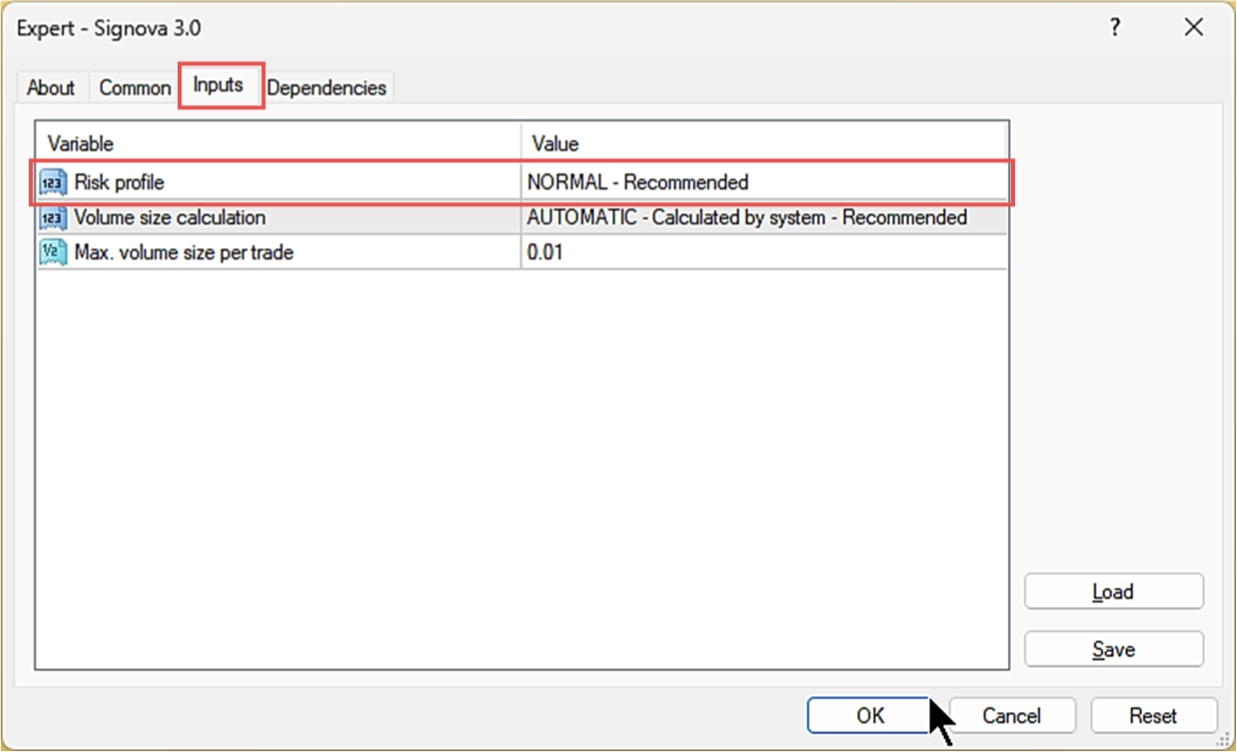
The default setting (NORMAL - Recommended) uses the volume determined by Signova's balanced trading logic. If you want to quickly adjust your risk level, simply change this parameter. It will multiply or divide the standard volume size accordingly.
Here's how each risk profile affects your trade size:
- LOWEST: Minimum volume → 0.01 Lots
- LOW: Standard ÷ 3 → 0.20 Lots
- MODERATE: Standard ÷ 2 → 0.30 Lots
- NORMAL: Standard volume → 0.60 Lots (Recommended)
- HIGH: Standard × 2 → 1.20 Lots
- EXTREME: Standard × 3 → 1.80 Lots
This gives you a simple way to scale your position sizes up or down without changing Signova's underlying risk and money management calculations.
Risk preference - Volume size calculation
The Volume size calculation and Max. volume size per trade parameters work together to give you more detailed control over your position sizes and risk.
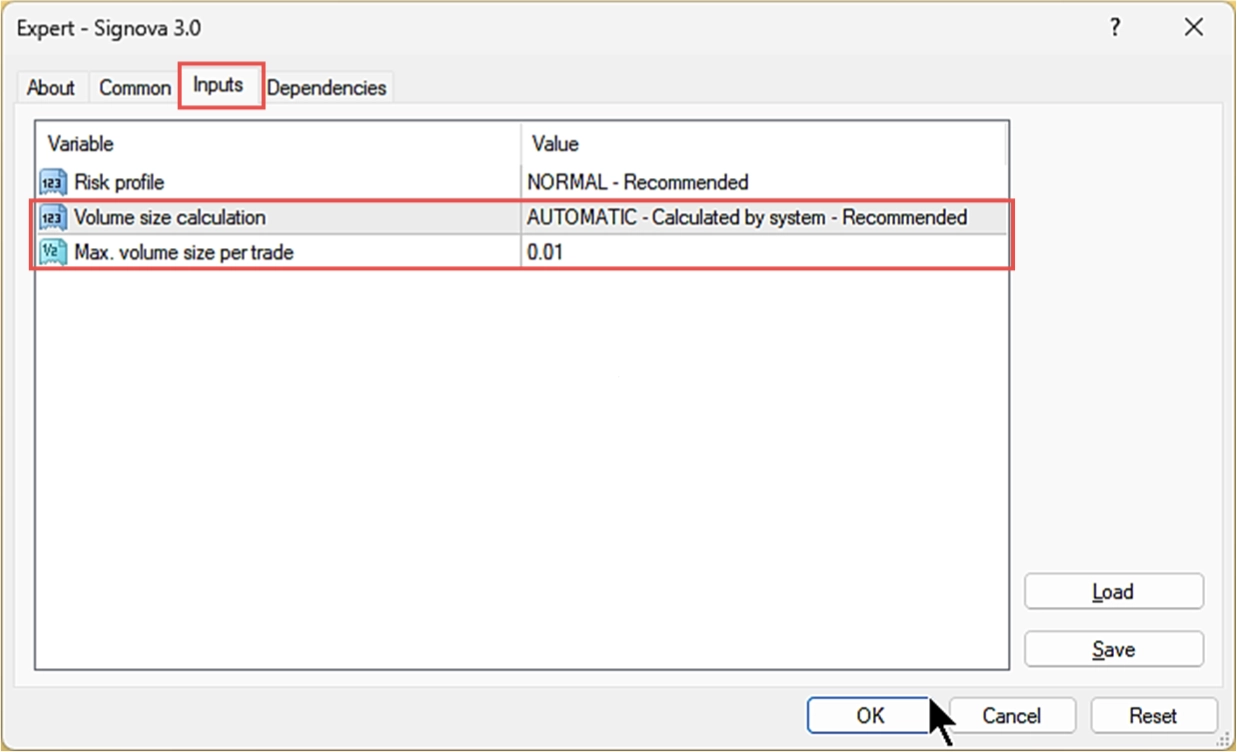
For Volume size calculation, you can choose:
- AUTOMATIC: Calculates volume based on risk management, money management, and current market conditions. This is the recommended default setting.
- LIMITED: Calculates volume the same way as automatic, but caps it at the maximum defined in Max. volume size per trade.
If you want to start cautiously, you can use LIMITED mode with a small volume cap to evaluate Signova's performance. Once you're confident, switch to AUTOMATIC mode for optimal results. In automatic mode, Signova follows a maximum drawdown rule while maximizing performance, ensuring your account equity is always properly managed.
With LIMITED selected, trades won't exceed the Max. volume size per trade value. The examples below show the effect of caps like 0.01 or 0.05 lots. Note that if Signova's logic determines a smaller position is appropriate, it will use that smaller size. This flexibility is essential for proper risk management.
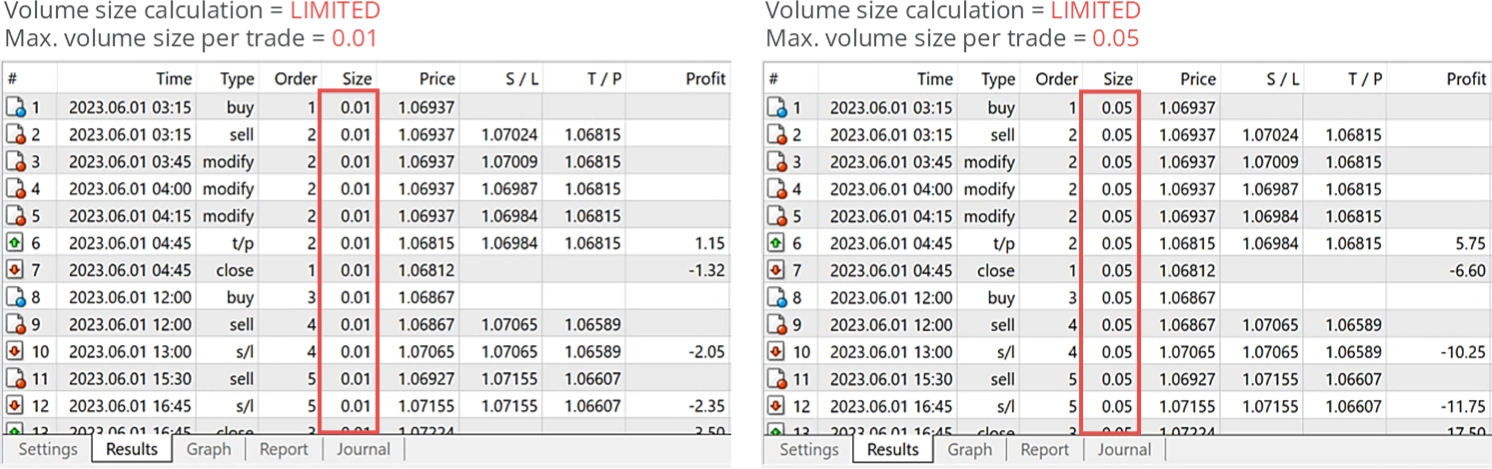
With AUTOMATIC selected, volume sizes adjust dynamically based on market conditions and risk management calculations. This allows Signova to perform optimal risk and money management.
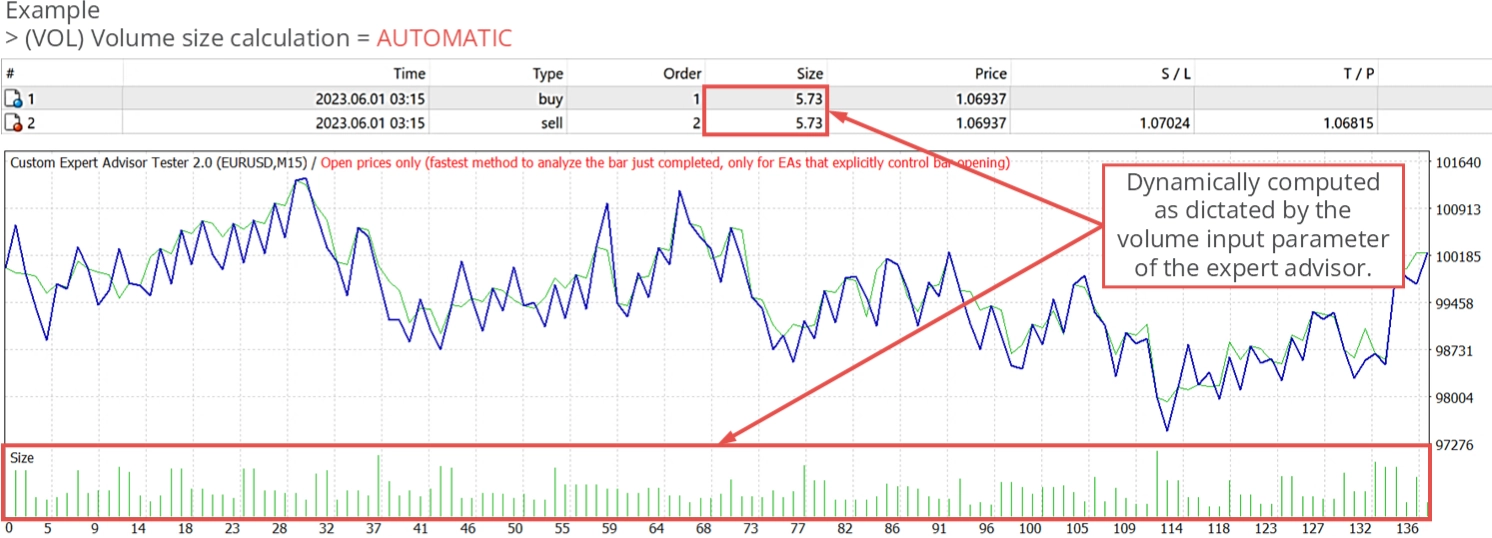
Trading results to go
The main benefit of automated trading is letting the system handle your investments. However, it's important to check performance regularly to ensure everything runs as expected. Signova continuously monitors its own performance and drawdown. If it detects unfavorable conditions, it automatically stops trading. This built-in safety feature is called the inspector.
The inspector also updates a web interface, so you can view your performance and drawdown data directly in your dashboard. The inspector refreshes multiple times per minute, letting you stay updated on your investments from anywhere.
Strategy tester
You can validate Signova's historical performance using MetaTrader's built-in strategy tester. However, proper backtesting requires correct settings, adjustments, and quality tick data. We recommend reviewing the full performance report instead. This report was generated using MetaTrader 5's strategy tester with 100% real tick data, providing realistic performance results.
If you want to run your own backtest, keep in mind that Signova uses multi-symbol trading logic, opening and closing trades across several symbols simultaneously. MetaTrader 4's strategy tester can only test one symbol at a time, ignoring the others. While this is useful for single-symbol analysis, it doesn't reflect Signova's true performance.
For accurate validation, you must use MetaTrader 5's strategy tester with sufficient real tick data. Only then can all of Signova's sub-strategies work together properly.
Please note that historical performance does not guarantee future results.