Dashboard Features
Promotions
You can manage all active promotions by navigating your dashboard and selecting the promotion tab. Upon doing so, a window similar to the following will be displayed.
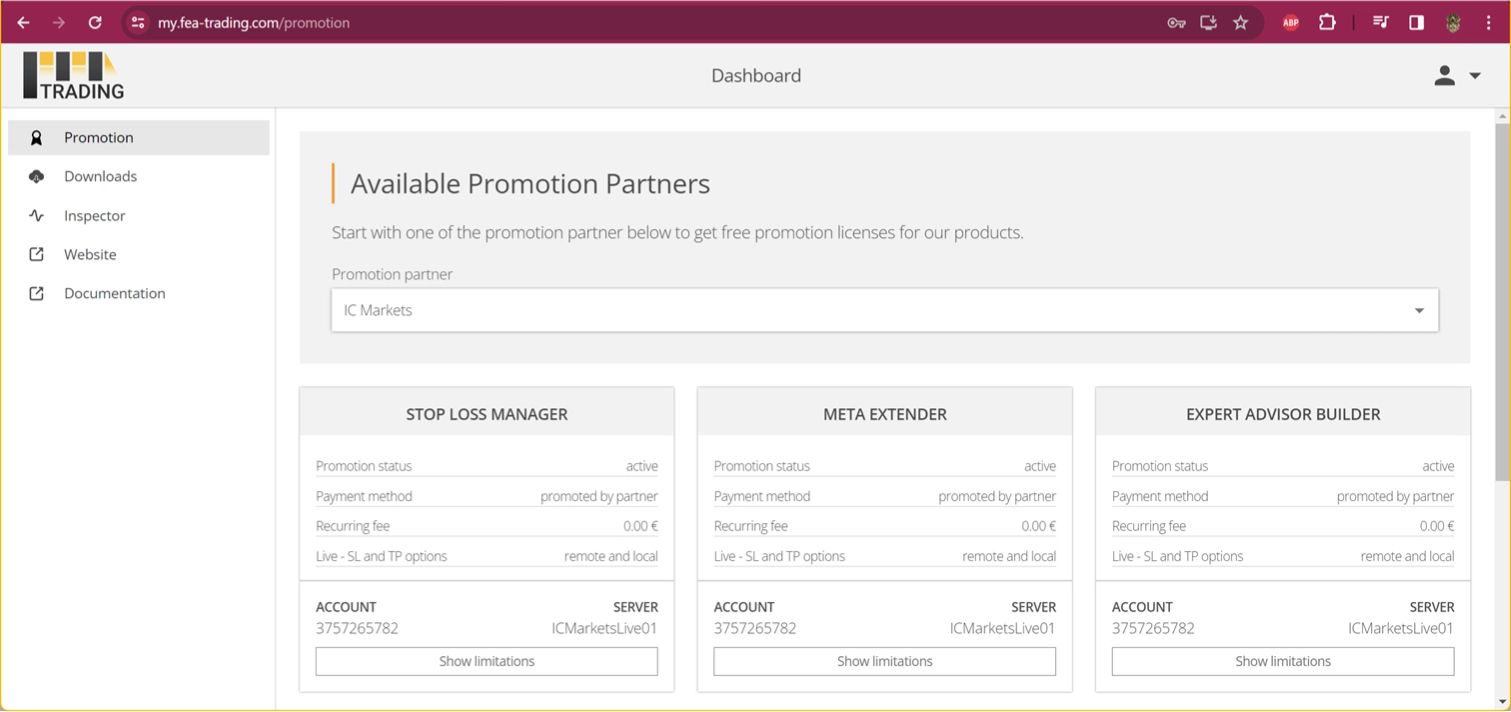
The majority of the promotional subscriptions are valid for a duration of three months. You have the flexibility to initiate multiple promotions with different partners either simultaneously or consecutively. Please note that to avail of these promotional subscriptions, you must have an activated live account and a minimum equity added. If you have already funded your live account and wish to trade with a demo account, please feel free to contact the sales team at sales@fea-trading.com. It can be arranged to enable a demo account for you as well.
When a promotional subscription expires, you will receive a notification via email. The promotional subscription will terminate if no additional regular subscription is activated, rendering the applications unusable. Each promotional subscription may have limitations, such as minimum account equity. These limitations can be viewed individually for each promotional subscription. Please be aware that the minimum required equity may vary between partners.
Subscriptions
You can manage all active subscriptions by navigating your dashboard and selecting the subscriptions tab. Upon doing so, a window similar to the following will be displayed.
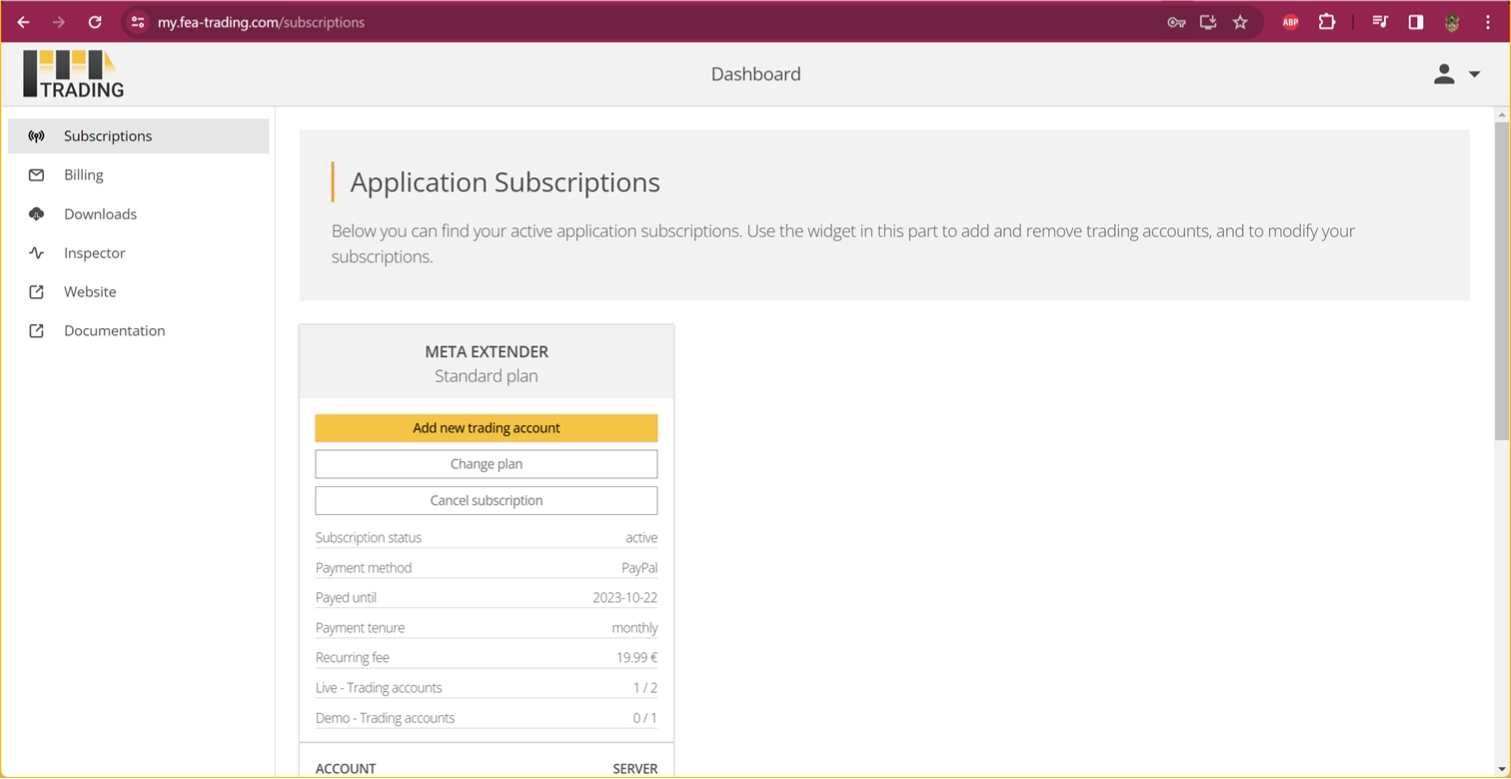
Most of the regular subscription plans do not have a minimum equity limit. However, there is an upper limit. For instance, if your plan allows you to use the subscribed application with up to 2,500 EUR, you cannot start the application if your equity exceeds this amount.
If desired, you can upgrade your plan to accommodate your account size. This flexibility makes the application affordable for both beginners and professionals.
Downloads
To download a subscribed application or tick data setup, please navigate to the downloads tab within your dashboard. Upon doing so, a window similar to the following will be displayed.
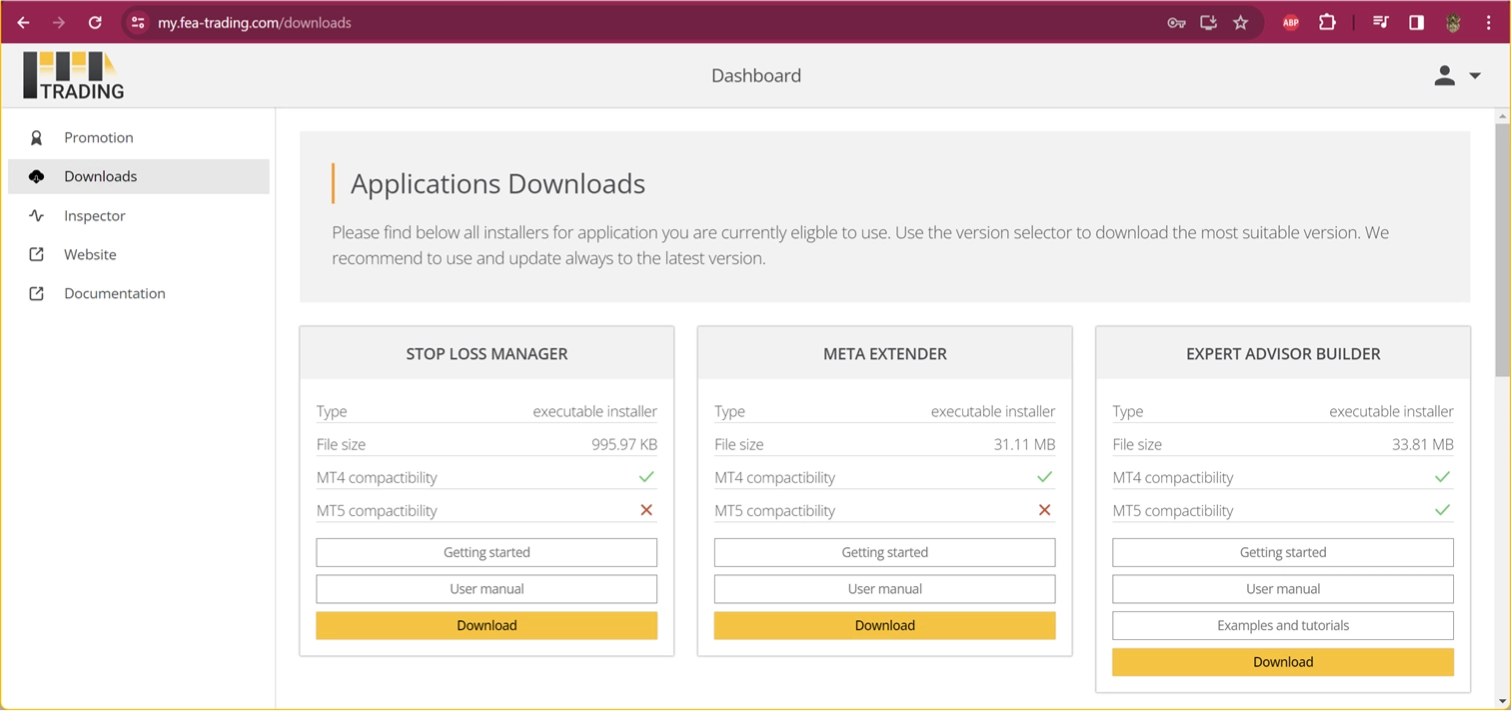
All applications and subscriptions have a user-friendly setup that guides you through all the installation steps. This setup configures your MetaTrader to execute the applications seamlessly.
In the downloads tab, you will only see the applications to which you are currently subscribed. The necessary installer will be immediately displayed as soon as you add a new subscription.
Billing
To monitor your subscription payments, you can view all invoices and receipts by navigating to the billing tab within your dashboard. Once there, a window similar to the one below will be displayed.
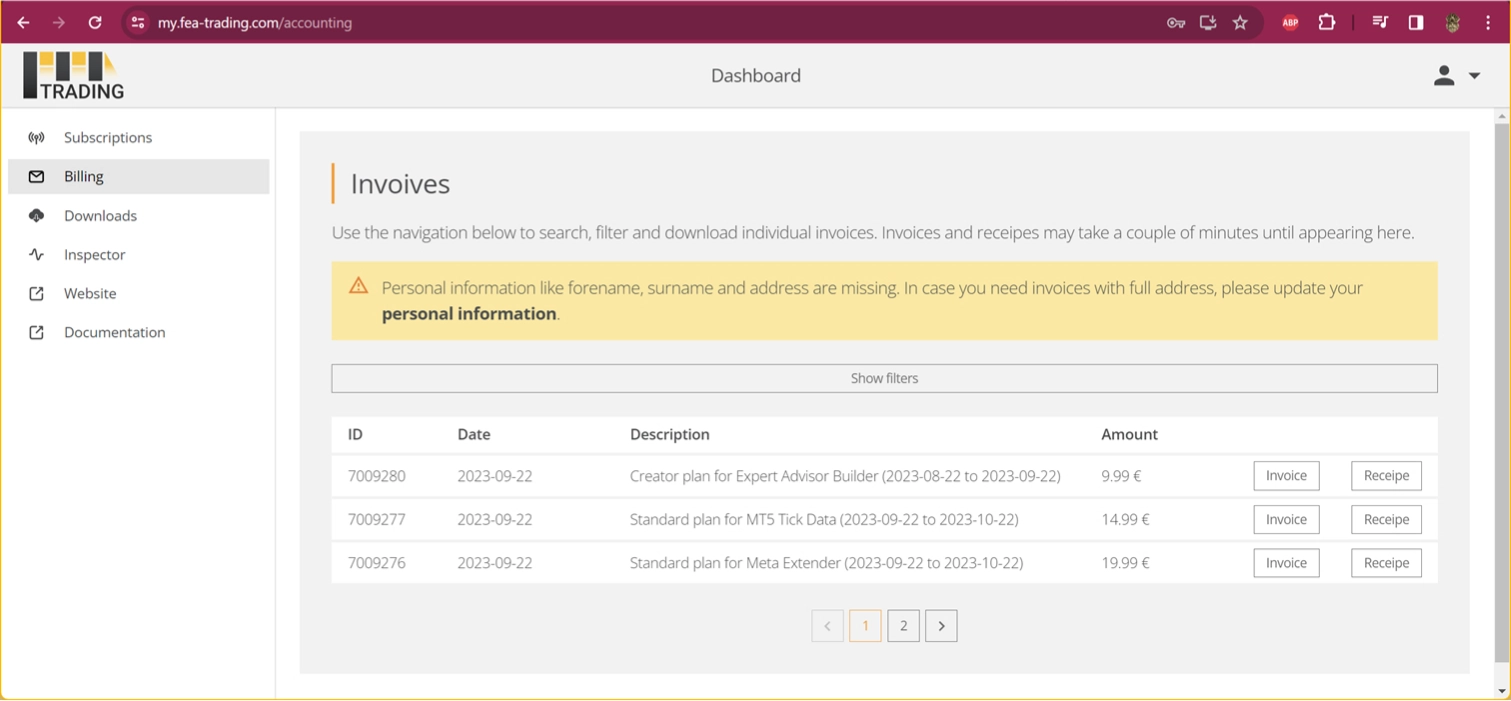
If you still need to provide your address information, or if it is impossible to obtain it from the payment service partner, you will receive a notification prompting you to update your account settings accordingly.
Inspector
You can access all active inspectors from active applications by navigating to your dashboard and selecting the inspector tab. Upon doing so, a window similar to the following will be displayed.
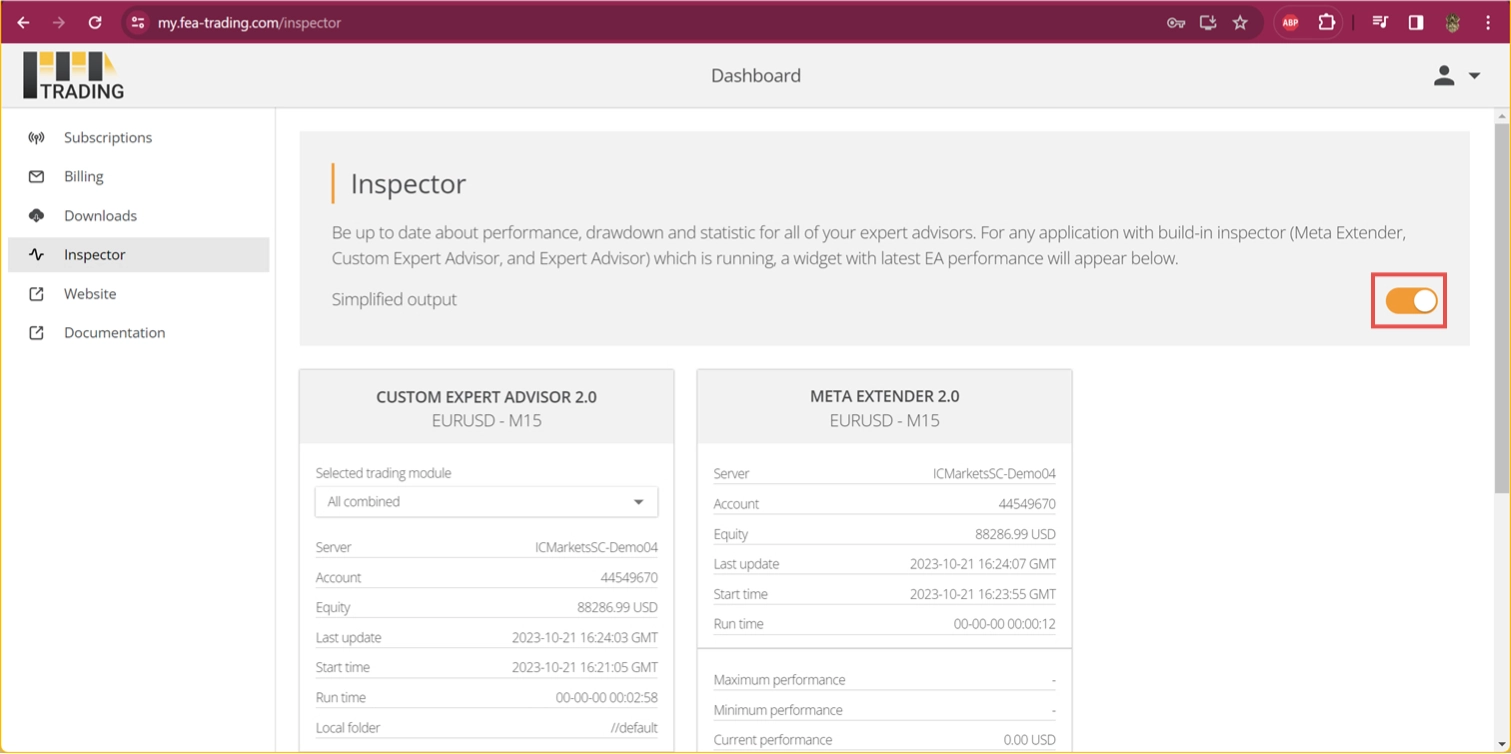
The inspector connects your application on MetaTrader with an easy-to-access user interface. Every application with an integrated Inspector engine (Meta Extender and Expert Advisor Builder) will report their current performance, drawdown, and a simple statistic multiple times per minute. In the case of Expert Advisor Builder, you can even switch between the executed trading modules or supervise the entire application's performance.
The inspector engine reports a wide range of parameters for different inspected periods, for example, performance per day, week, year, etc. By default, the inspector starts in the simplified view, which means to summarize the most important key facts about the active applications. Please turn off the simplified view to access all data sent to the user interface.
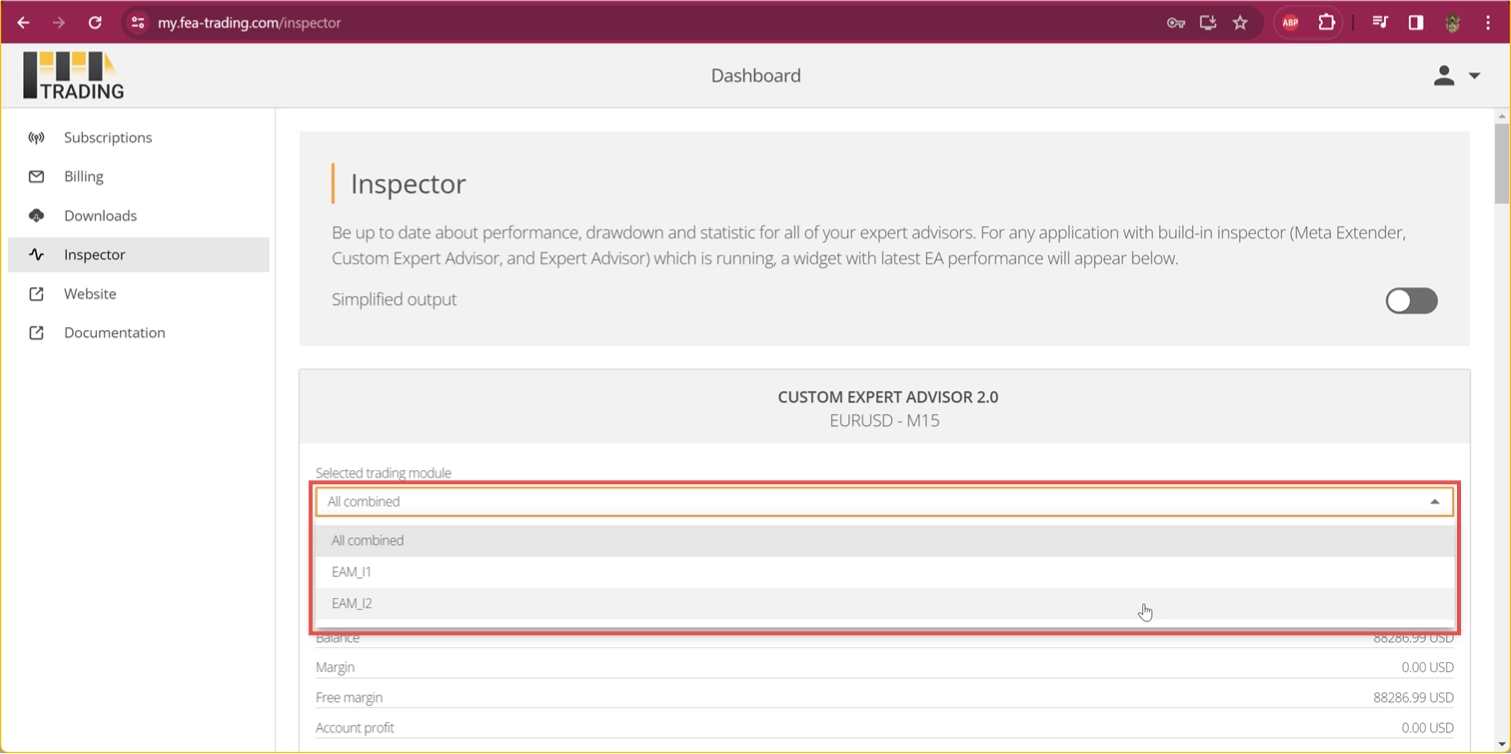
Hover above the parameter name to get more information about the inspected value.