Installation
Download
You can download the Meta Extender installer with the web-based downloads portal. If you still need to subscribe to a Meta Extender plan, you can find all available options here, including how to start a subscription. Some browsers may issue a warning and ask if you want to keep EXE files - please choose to keep it!
Start installer
Next, please double click on the setup file to start the installation.
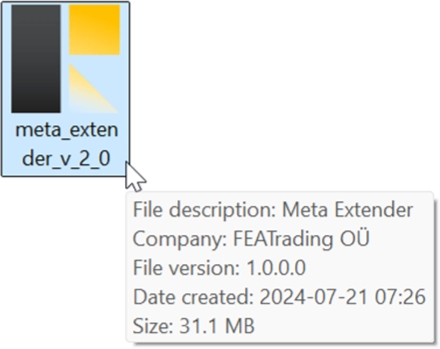
Some users might see a warning from Windows when trying to run an EXE file. This warning can be bypassed by clicking on More info and then choosing Run anyway. It is planned to resolve this issue soon; in the meantime you can use the provided workaround. Please proceed with the setup and follow the instructions presented.
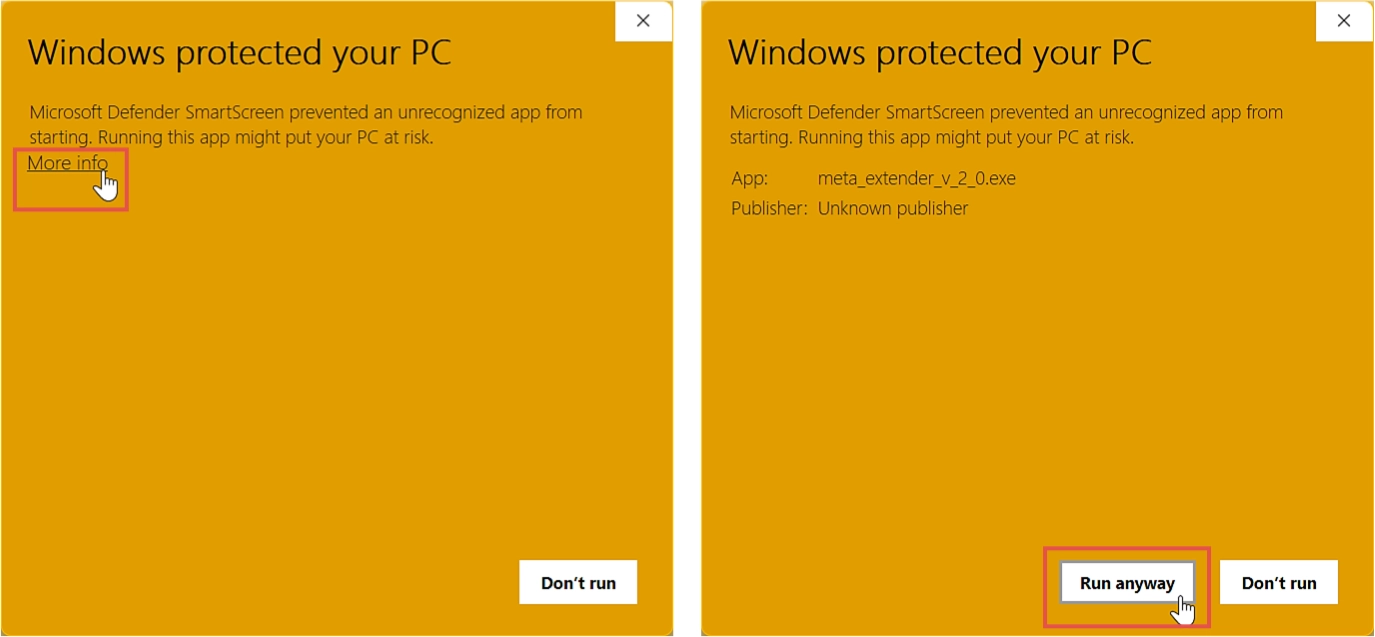
The installer will first display the applications that will be installed. Please note that the Meta Extender is exclusively available for MetaTrader 4, which will be indicated accordingly.
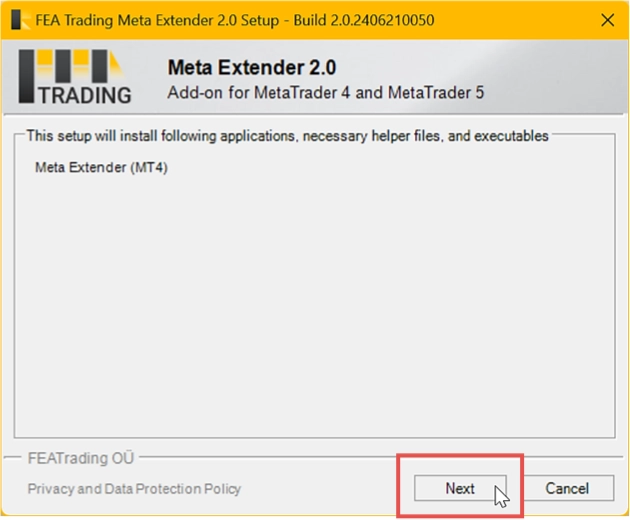
Select MetaTrader instance
During installation, you will be prompted to choose the MetaTrader instances on your computer where you wish to install the Meta Extender. The installer will scan your computer for all available MetaTrader instances compatible with the Meta Extender. Select your desired installation targets and proceed by clicking Next. The Meta Extender can be installed in multiple MetaTrader instances simultaneously.
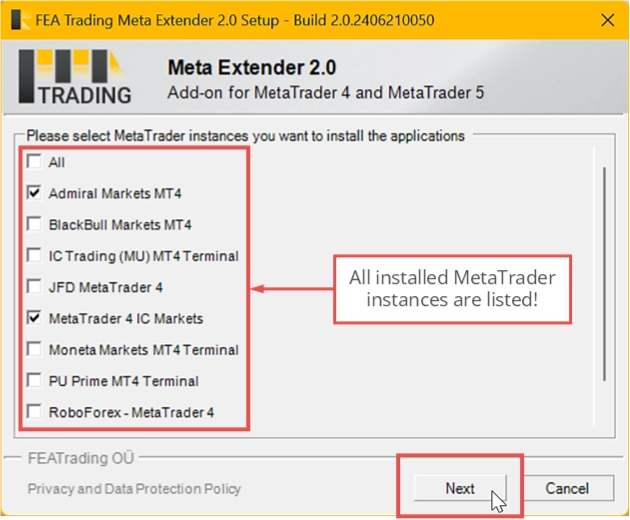
Your Meta Extender is now installed and ready to assist you with a wide range of professional trading widgets!