Start of Application
Grant MetaTrader permissions
For simplification of license management, all products interact with a backend server. Therefore, you'll need to adjust some settings in your MetaTrader. Please open the instance of MetaTrader you chose during installation and go to the Options menu.
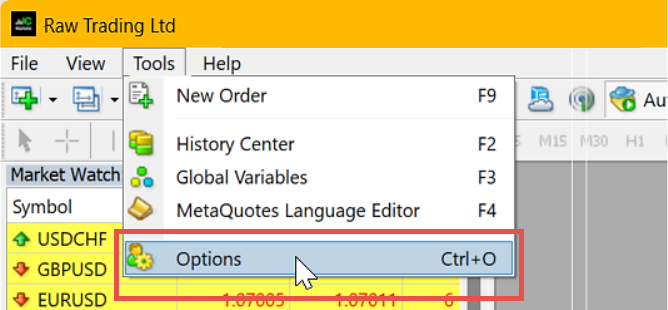
Next, please navigate to the Expert Advisors tab and check the boxes for Allow automated trading and Allow DLL imports. Stay calm about the warning associated with the second option.
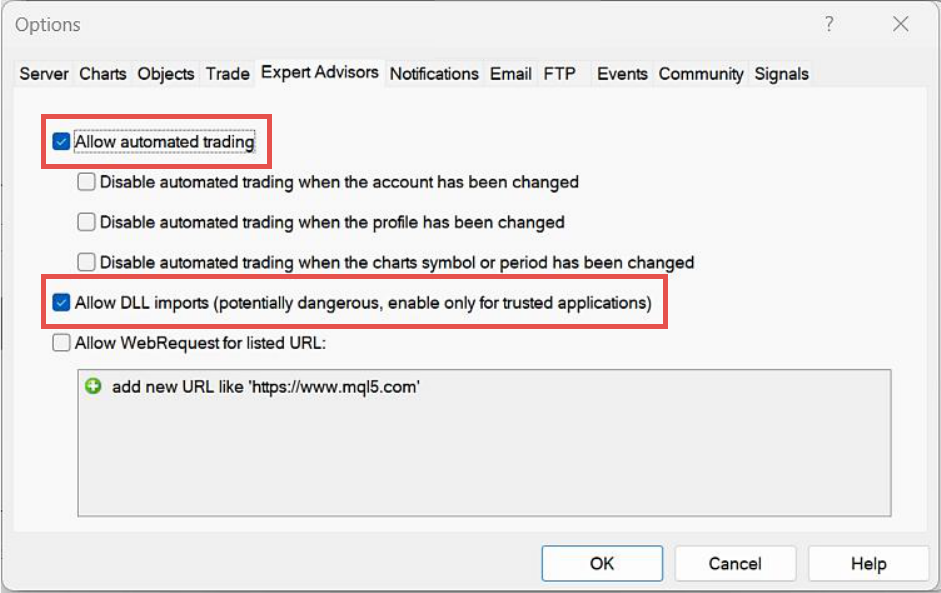
The application only uses native Windows libraries to communicate with the backend license server.
You must be logged in with a trading account, which is added to your Expert Advisor Builder subscription. Otherwise, the application cannot be started!
Open strategy tester
As mentioned, the Expert Advisor Builder is primarily designed for use with the strategy tester. However, it can also be applied to a live chart if desired. That said, its most obvious use case remains testing within the Strategy Tester environment.
To access the strategy tester in MetaTrader 4, navigate to View - Strategy Tester.
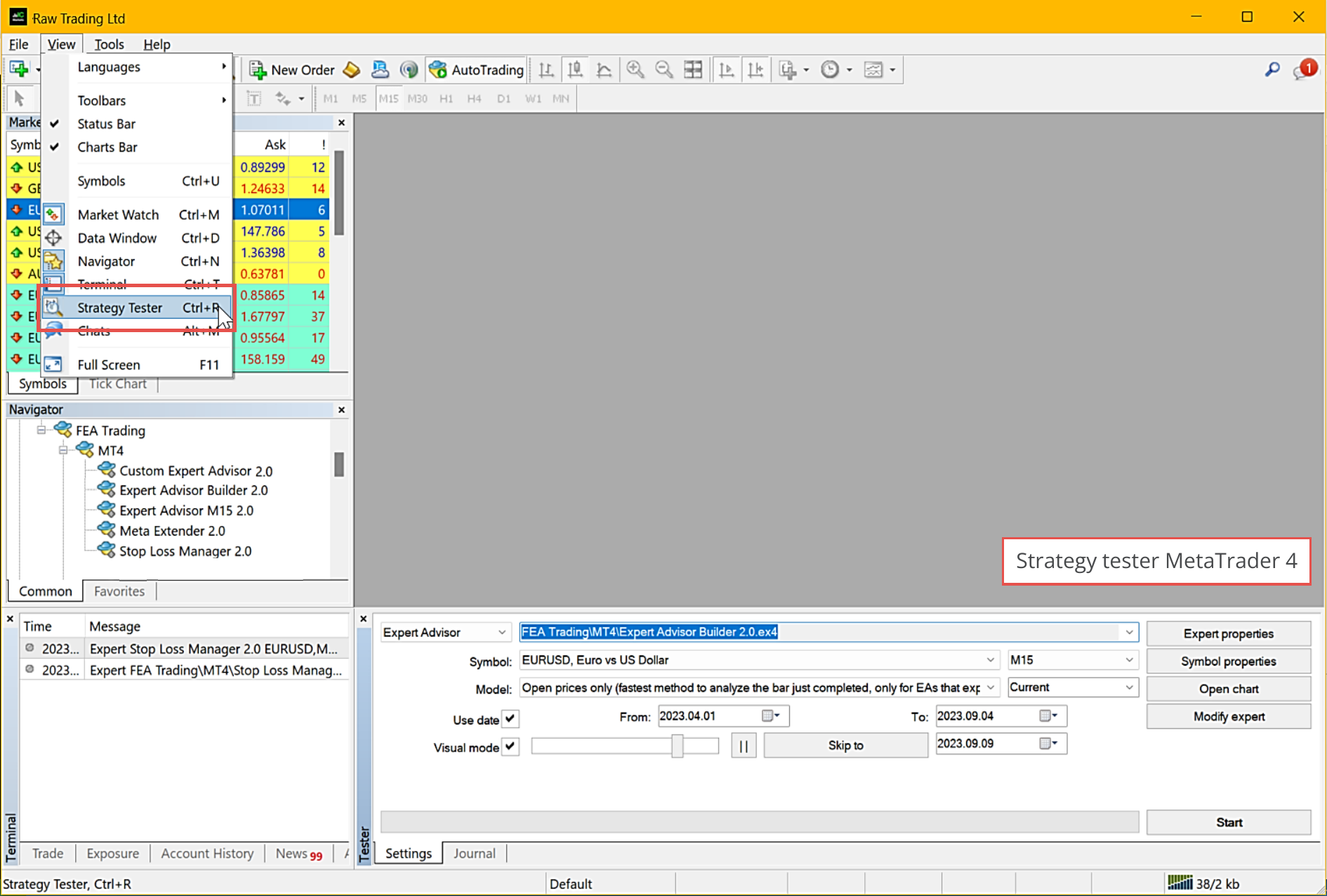
For MetaTrader 5, the process to access the strategy tester is the same: View - Strategy Tester.
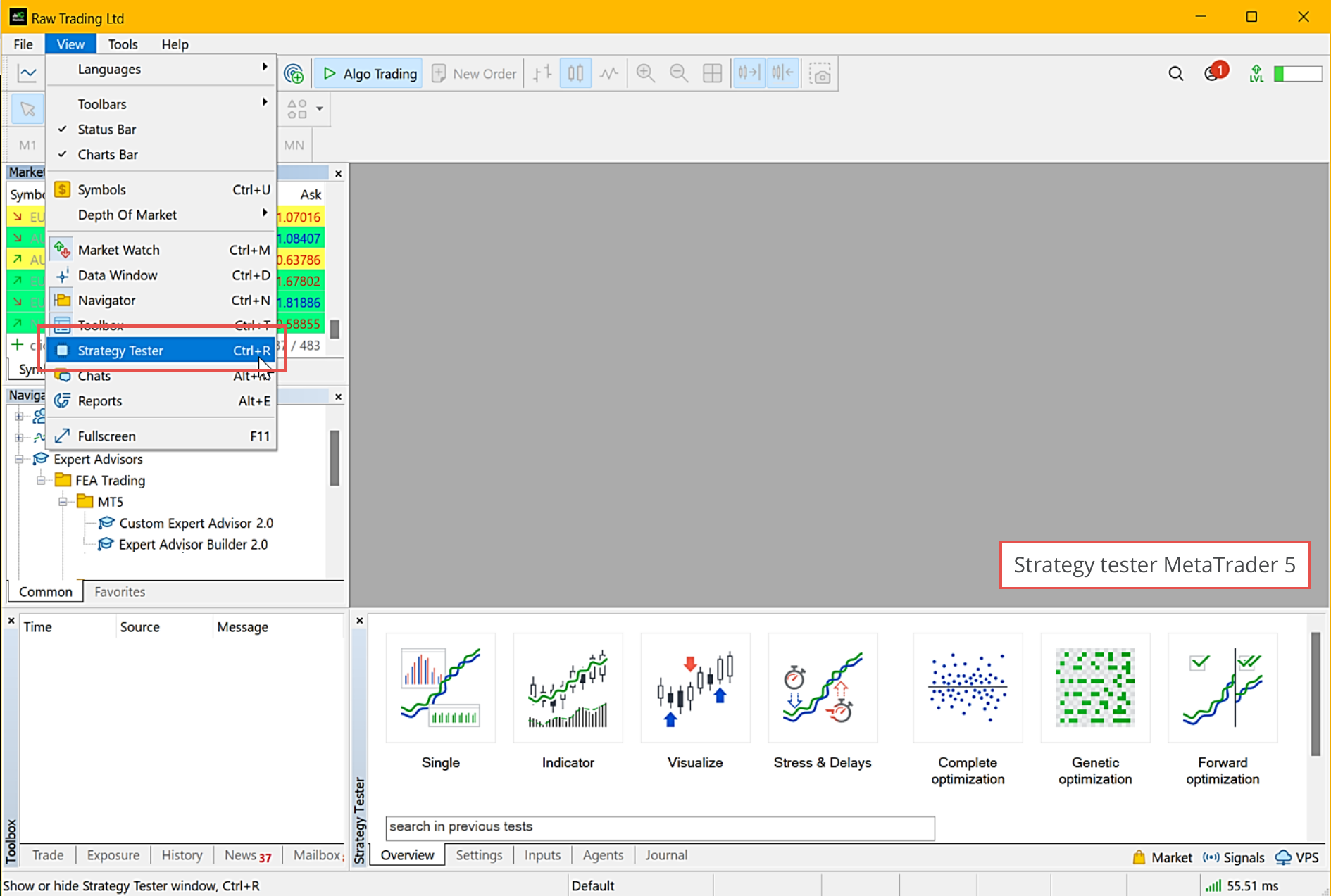
Configure input parameters
For MetaTrader 4, navigate to the strategy tester settings and select the Expert Advisor Builder from the dropdown menu under FEA Trading\MT4\Expert Advisor Builder 2.0. You can then configure the input parameters by opening the Expert properties and navigating to the Inputs tab.
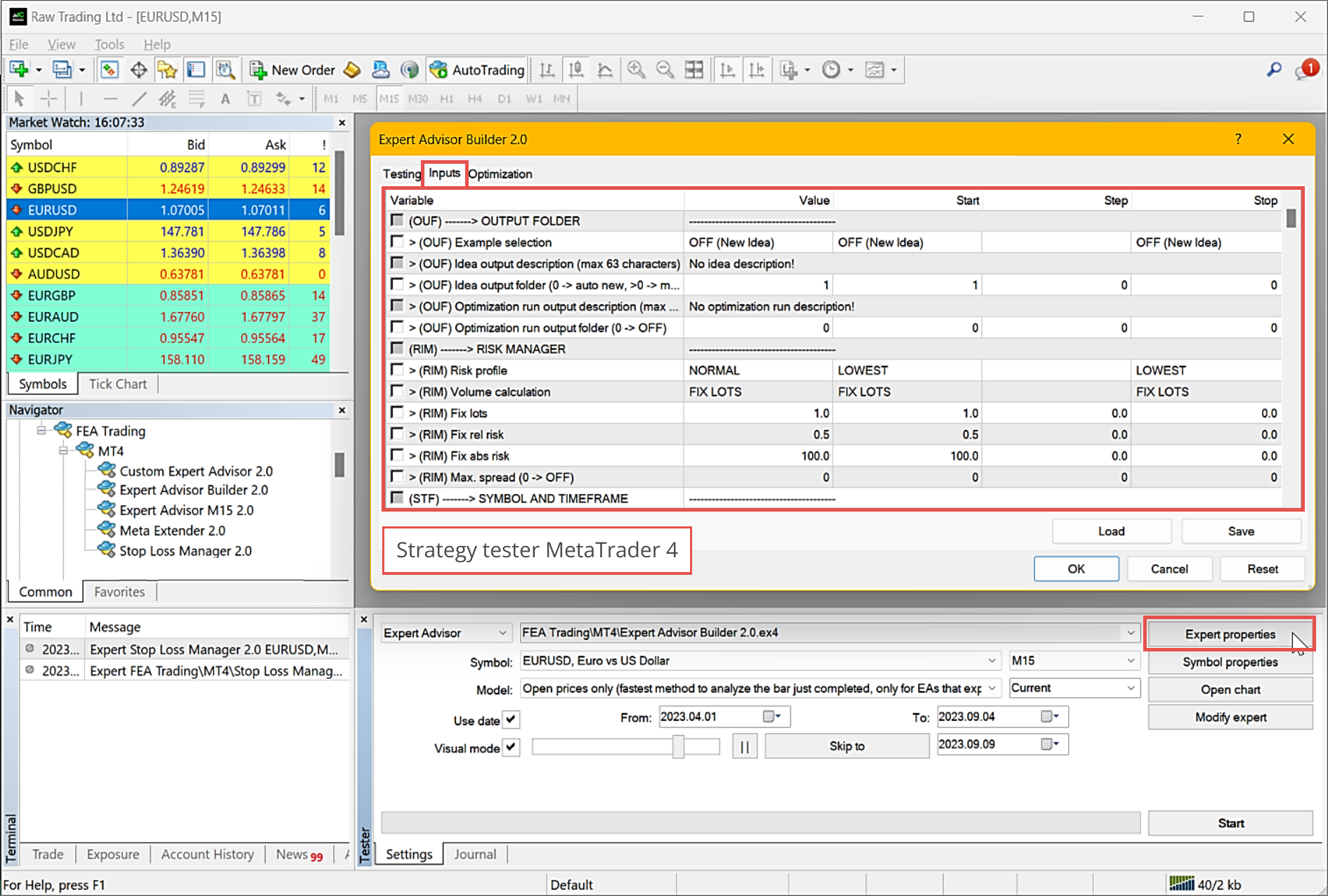
For MetaTrader 5, select the Single run option and choose the Expert Advisor Builder from the dropdown menu under FEA Trading\MT5\Expert Advisor Builder 2.0.
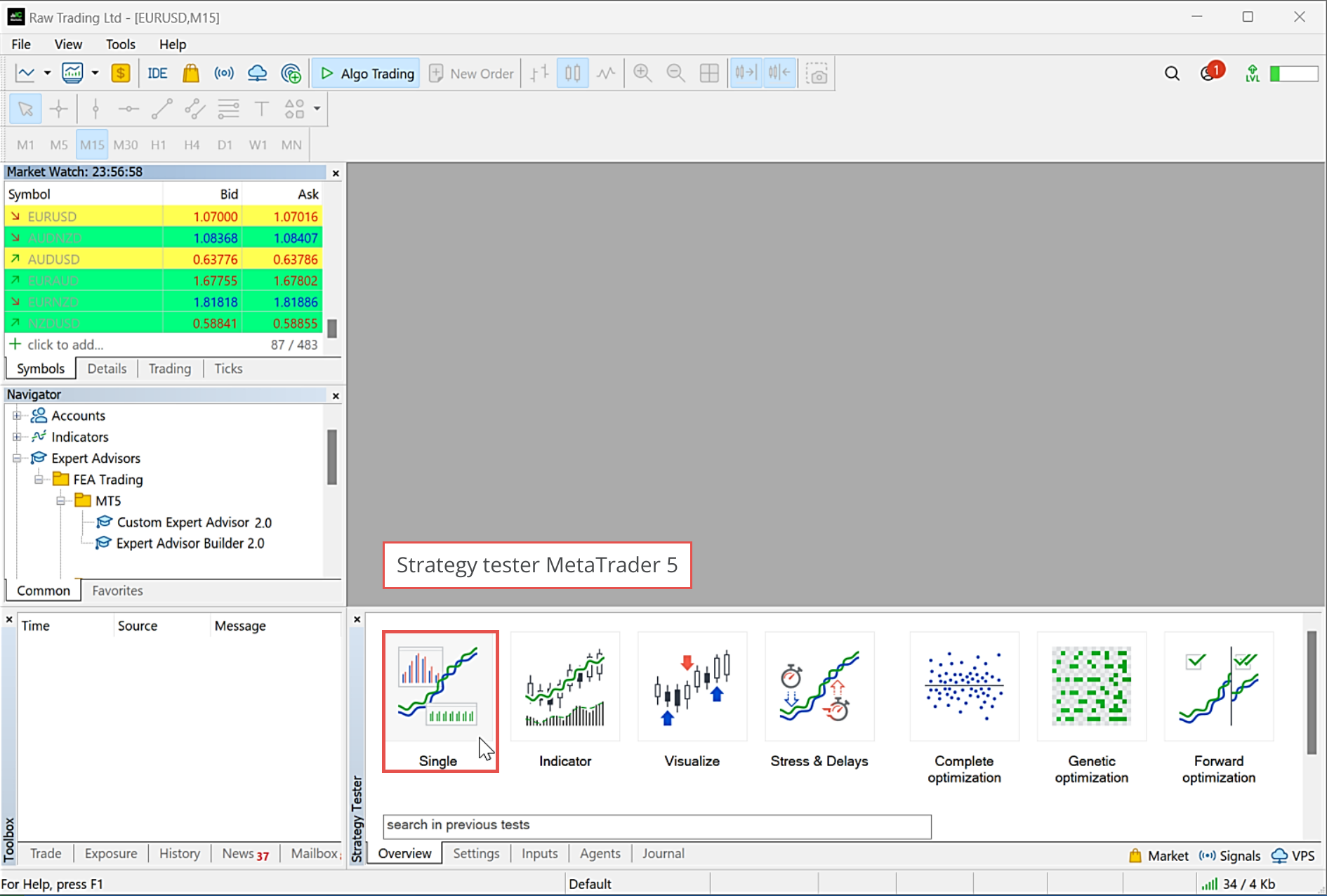
The input parameters (MT5) can be accessed by switching to the Settings tab.
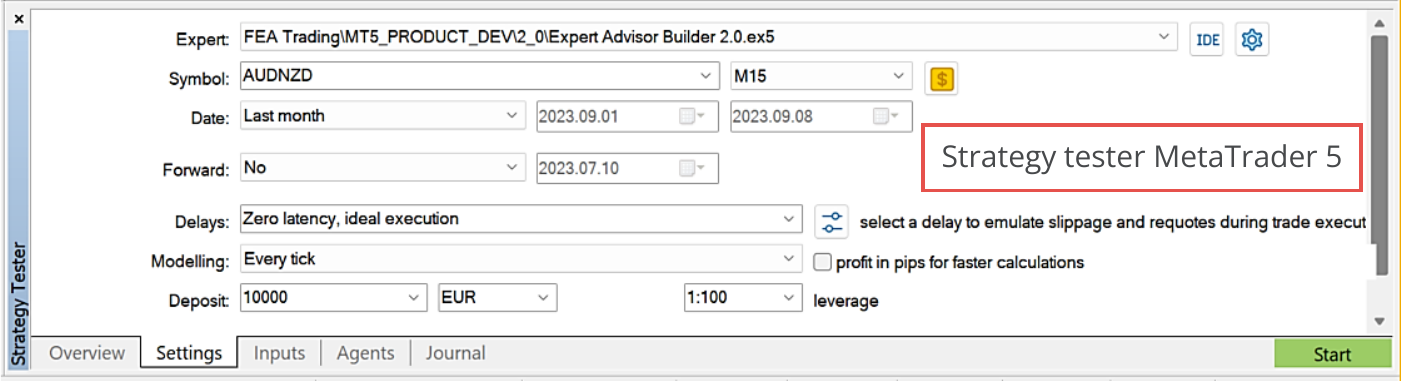
The input parameters for both MetaTrader versions are identical. Each input parameter for the Expert Advisor Builder starts with a group identifier for easy navigation and linkage to this documentation. The Expert Advisor Builder features various input groups, each explained separately in this documentation. This approach is consistent across all product user manuals.
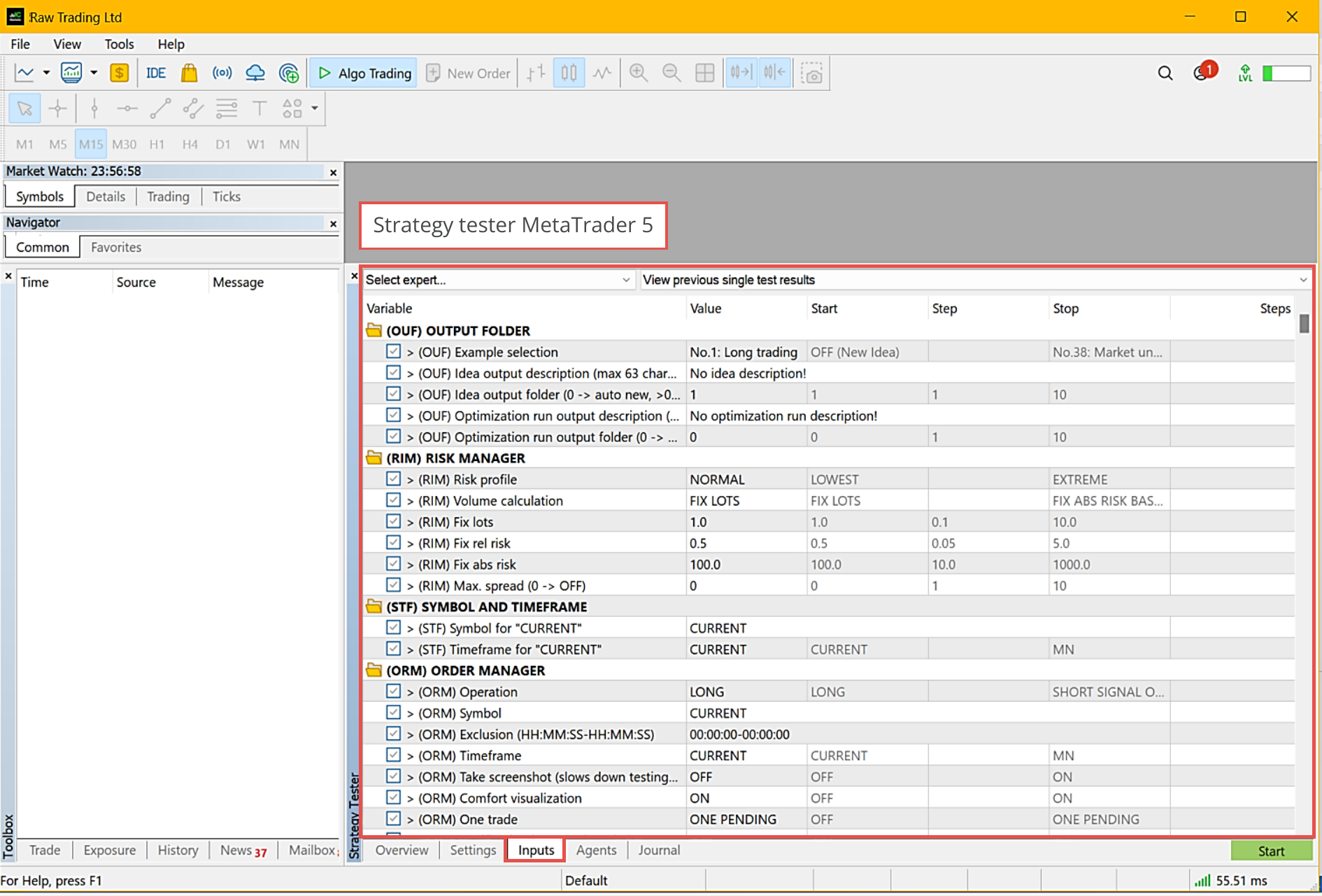
Refer to the table below for every input group referencing the user manual. If you have any questions about the usage and effect of an input parameter, consult this table.
| Abbreviation | Category | User Manual Chapters |
|---|---|---|
| OUF | OUTPUT FOLDER | Output Folder |
| RIM | RISK MANAGER | Risk Manager |
| STF | SYMBOL AND TIMEFRAME | Symbol and Timeframe |
| ORM | ORDER MANAGER | Order Manager |
| ISL | INITIAL STOP LOSS | Initial Stop Loss |
| SLT | STOP LOSS TRAILING | Stop Loss Trailing |
| ITP | INITIAL TAKE PROFIT | Initial Take Profit |
| TPD | TAKE PROFIT DYNAMIC | Take Profit Dynamic |
| PEO | PENDING ORDERS | Pending Orders |
| TSP | TRADE SPLITTING | Trade Splitting |
| ISP | INSPECTOR | Inspector |
| TIM | TIMING | Timing |
| MIS | MISC | Automatic Generated Statistics Visualization |
| EVT | EVENTS | Events |
| INA | INDICATOR A | Configuration Available Indicators and Default Values Example |
| INA1 | INDICATOR A1 | |
| INA2 | INDICATOR A2 | |
| INB | INDICATOR B | |
| INB1 | INDICATOR B1 | |
| INB2 | INDICATOR B2 | |
| OSA | OSCILLATOR A | Configuration Available Oscillators and Default Values Example |
| OSA1 | OSCILLATOR A1 | |
| OSA2 | OSCILLATOR A2 | |
| OSB | OSCILLATOR B | |
| OSB1 | OSCILLATOR B1 | |
| OSB2 | OSCILLATOR B2 | |
| CA1 | CHART ANALYZER 1 | Configuration Example with CA1 Example with CA2 Example with CA3 and CA4 combined |
| CA2 | CHART ANALYZER 2 | |
| CA3 | CHART ANALYZER 3 | |
| CA4 | CHART ANALYZER 4 | |
| CAS | CANDLE SEARCH | Configuration Available Pattern |
| PAS | PATTERN SEARCH | Configuration Available Pattern |
| FIS | FIBONACCI SEARCH | Configuration Available Pattern |