Installation
Download
You can download the Signova installer with the web-based download portal or directly from the product page. All available subscription options are listed here if you still need to subscribe to a plan. Some browsers may issue a warning and ask if you want to keep EXE files - please choose to keep it!
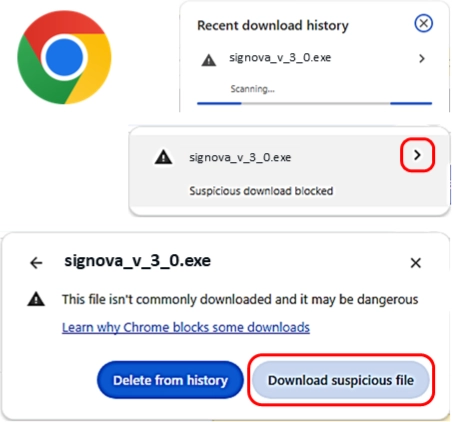
Start installer
Once the download is complete, you can begin the installation process. To do this, double-click on the setup to start it.
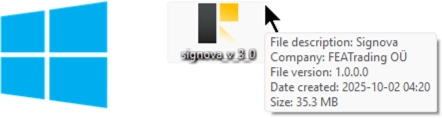
Some users might see a warning from Windows when trying to run an EXE file. This warning can be bypassed by clicking on More info and then choosing Run anyway. It is planned to resolve this issue soon; in the meantime you can use the provided workaround. Please proceed with the setup and follow the instructions presented.
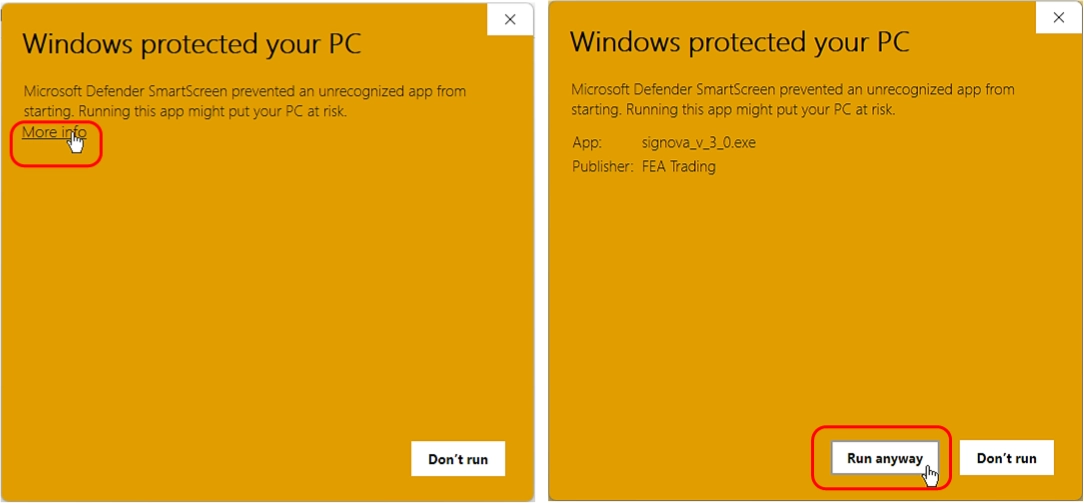
Select MetaTrader instance
During installation, you will be prompted to choose the MetaTrader instances on your computer where you wish to install Signova. The installer scans your computer for all available MetaTrader instances and lists those accordingly. Select your desired installation targets and proceed by clicking Next.
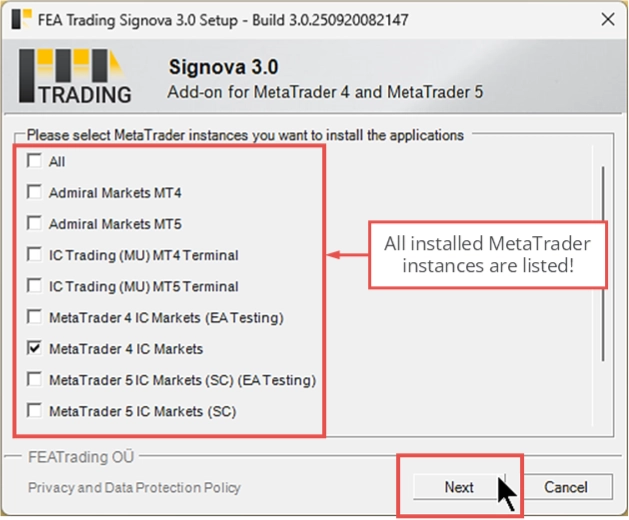
Signova is now installed and ready to be started!
Uninstall
In case you wish to uninstall Signova, please navigate to the FEA Trading data folder by entering the designated path into your Windows folder browser.
%AppData%\MetaQuotes\Terminal\Common\Files\FEA Trading Data
This folder includes an uninstaller tool. The uninstaller will completely remove all files related to the application.