Installation
Download
The MT5 Tick Data for each symbol can be installed with an installer, which can be downloaded with the web-based downloads portal. For each MT5 Tick Data set, you can utilize the installers to import the MT5 Tick Data into your chosen MetaTrader instance. The specific instance can be selected during the installation process.
To access the MT5 Tick Data, please subscribe and download the symbol of interest for your trading strategy. Some browsers may warn and ask if you wish to keep EXE files. Please choose to keep them!
Start installer
Upon completion of the download, you can initiate the installation. To accomplish this, please double click on the setup file to start the installation. During the installation, a large amount of data will be copied; therefore, please consider that the setup process may take up to 5 minutes. This includes the start of the setup itself and the process of copying the data.
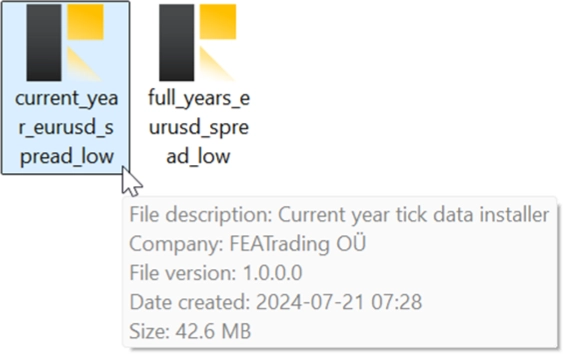
Some users might see a warning from Windows when trying to run an EXE file. This warning can be bypassed by clicking on More info and then choosing Run anyway. It is planned to resolve this issue soon; in the meantime you can use the provided workaround. Please proceed with the setup and follow the instructions presented.
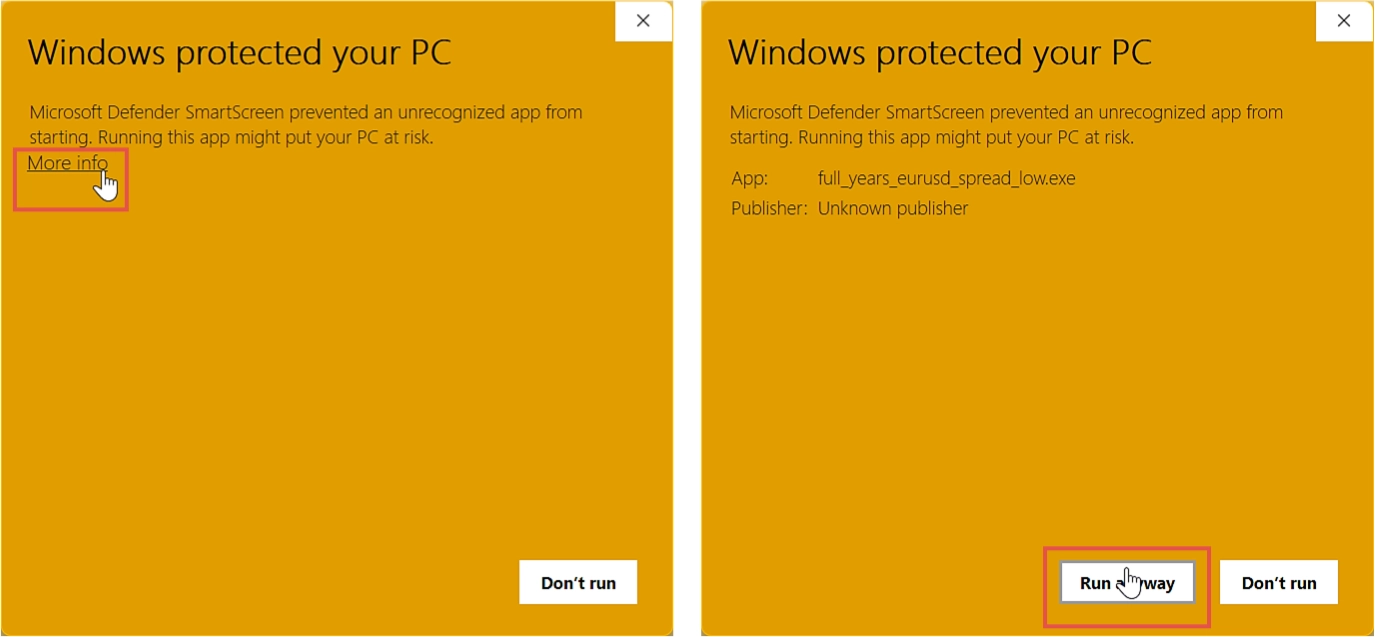
Next, you'll need to input your FEA Trading dashboard login credentials to proceed:
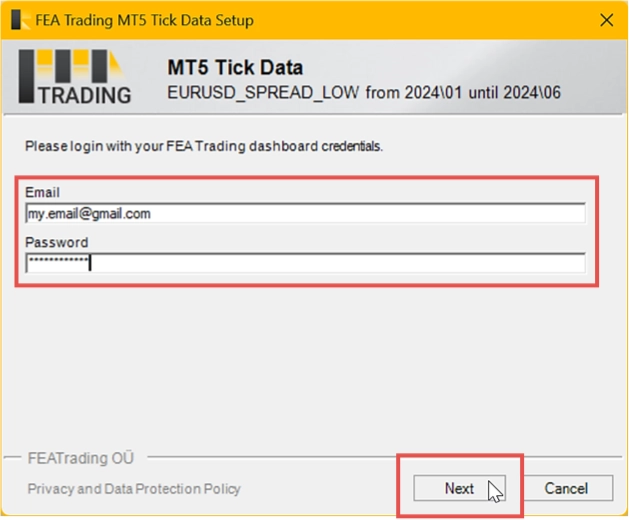
Select MetaTrader instance
During installation, you'll be prompted to select the MetaTrader instance on your computer where you wish to copy the MT5 Tick Data. Please ensure that the selected MetaTrader instance is closed before continuing. If not, the setup will issue a warning.
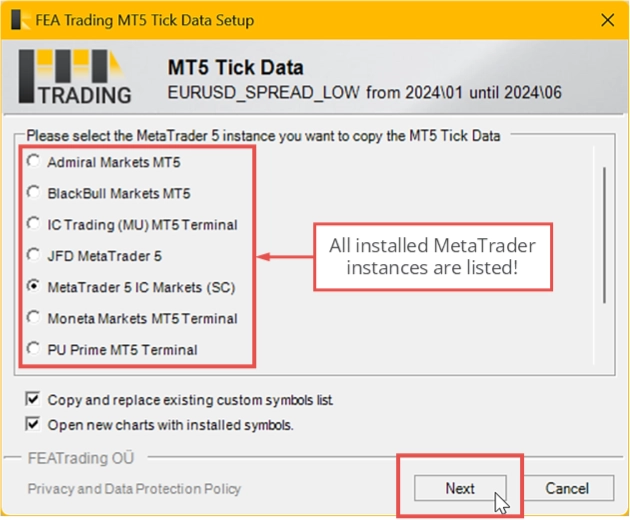
Copying of tick data
As already mentioned earlier, the copy process may take a couple of minutes. Please wait until the installation step is finished.
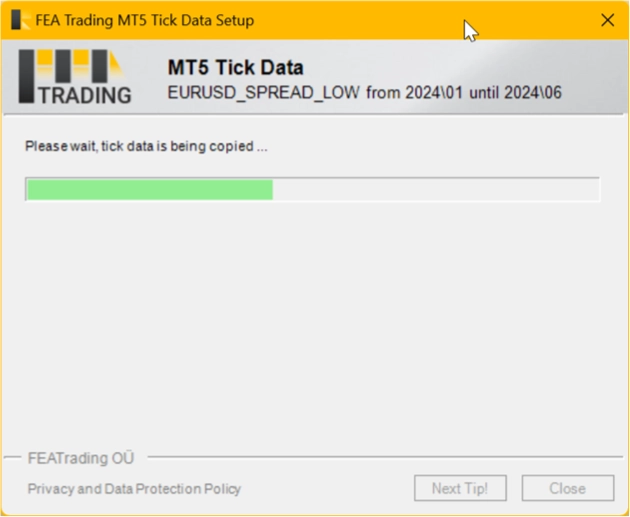
Congratulations, you've successfully installed the most accurate MT5 Tick Data available. If you need to update it, re-download the latest installer and repeat the installation process. The MT5 Tick Data installers are updated on the 10th of every month.
Discover data in chart
Upon your next launch of MetaTrader 5, you'll notice that the market watch has been modified. The installer has added several custom symbols. A custom symbol is sourced from offline tick data rather than live data, meaning it won't update and can't be used for live trading, but it can be used for strategy tests. A custom symbol is typically named similarly to the live symbol, with the addition of the spread characteristic.
As a result, you'll see three custom symbols for each asset.
The installer is designed to simultaneously add all available custom symbols to the market watch. However, it only copies the tick data you selected for installation.
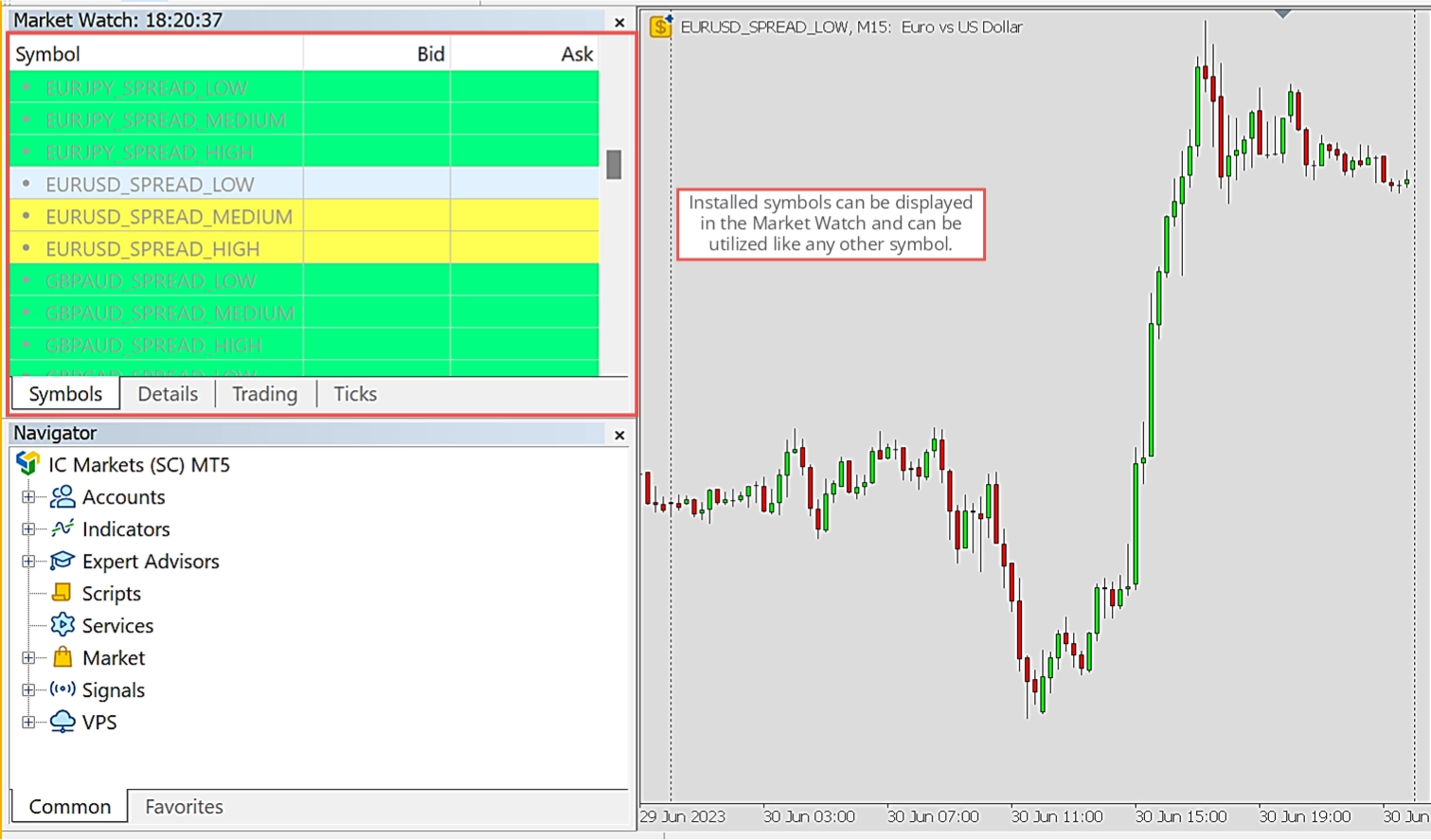
Each time the installer is executed, it will reconfigure the market watch as shown in the image above. This may not be desirable if you've already customized a market watch view to suit your trading style. Generally, it's recommended to separate live trading and strategy tests by running them in different MetaTrader instances. You can copy the installation root folder of MetaTrader to use the same installation multiple times. This approach allows you to use one instance for live trading and another for strategy testing.
Using of tick data with strategy tester
Now, let's explore how to use the most precise tick data available for MetaTrader 5. Open your strategy tester as usual. Select the symbol from the dropdown and change the data model to Every tick based on real ticks to use the new tick data source. That's it!
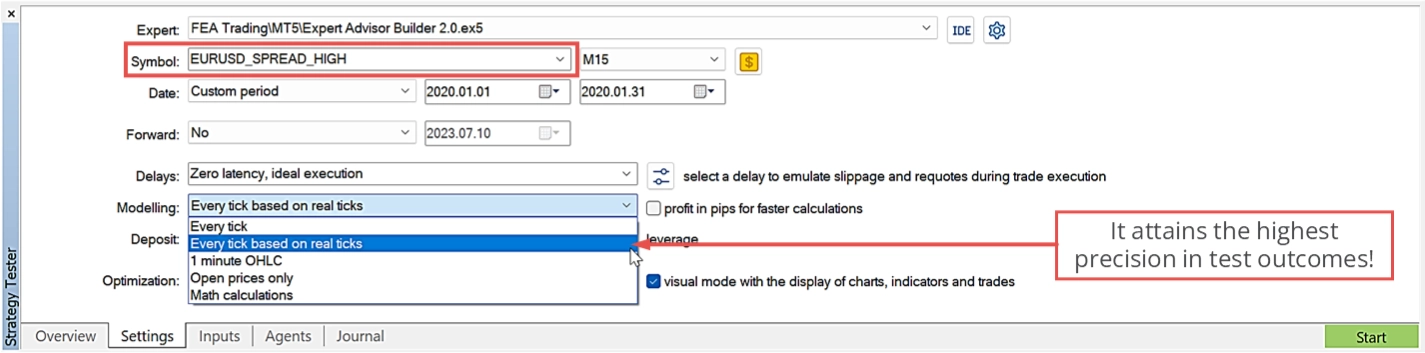
The MT5 Tick Data, combined with the MetaTrader 5 strategy tester, allows you to perform the most accurate strategy test possible. Please refer to this article to understand when to run a test and which test model to use. However, the tick data can be used universally for testing any expert advisor or indicator.